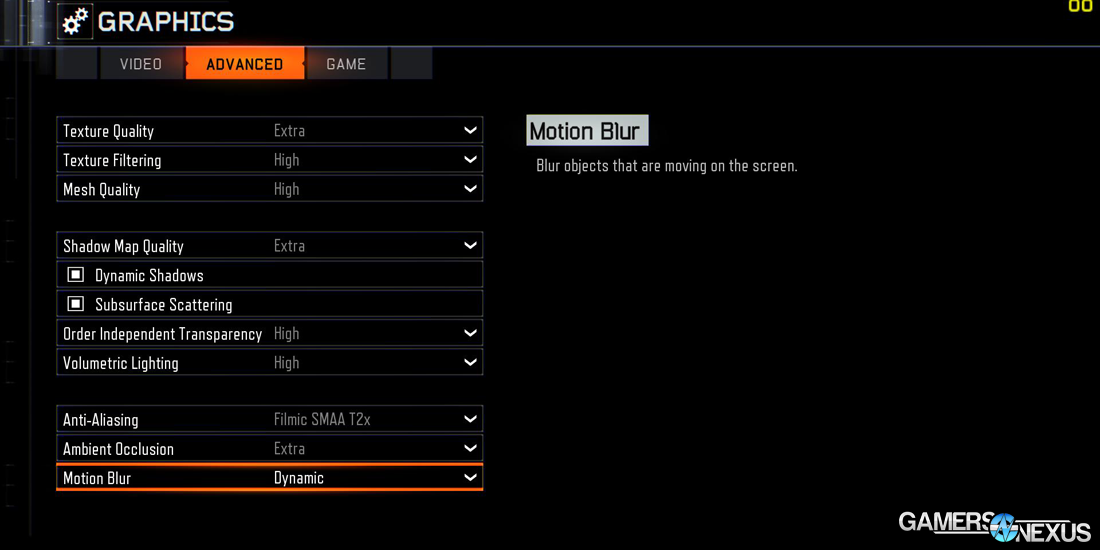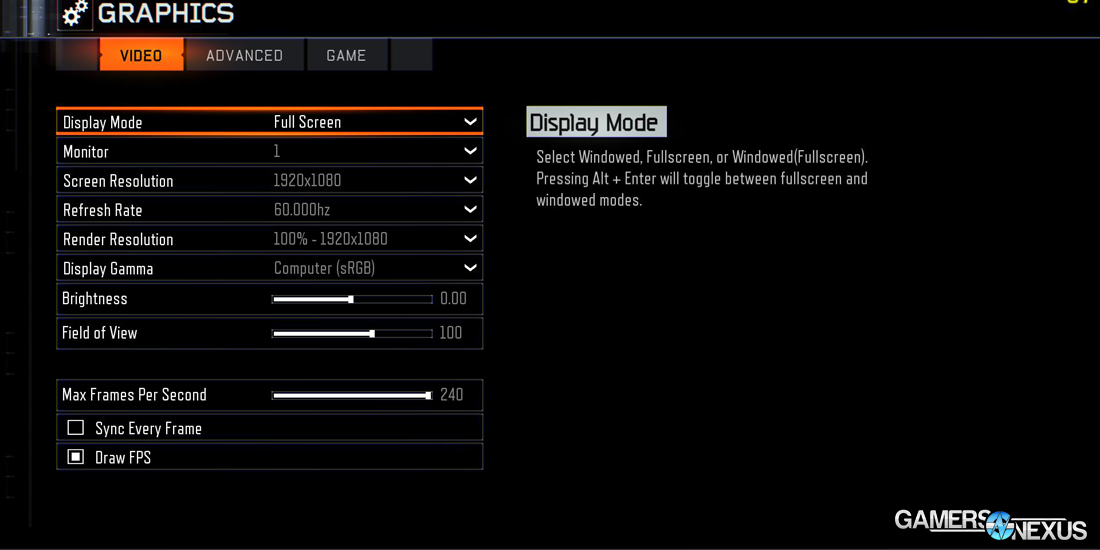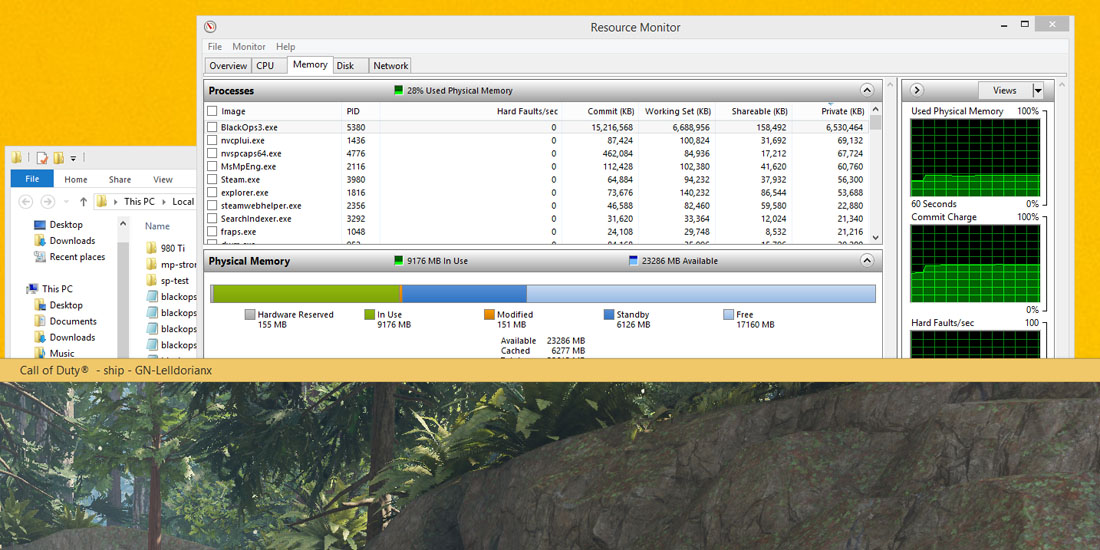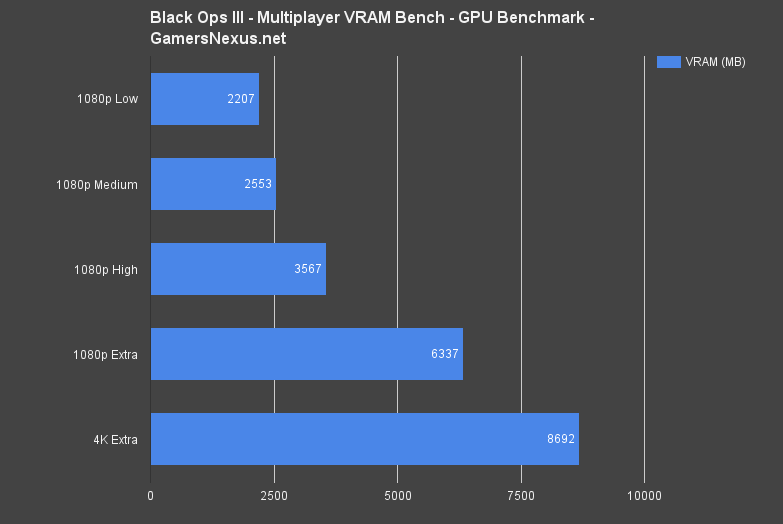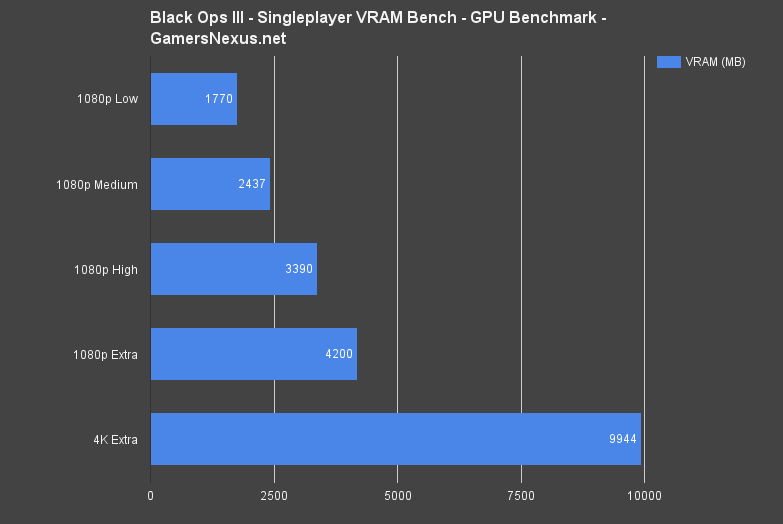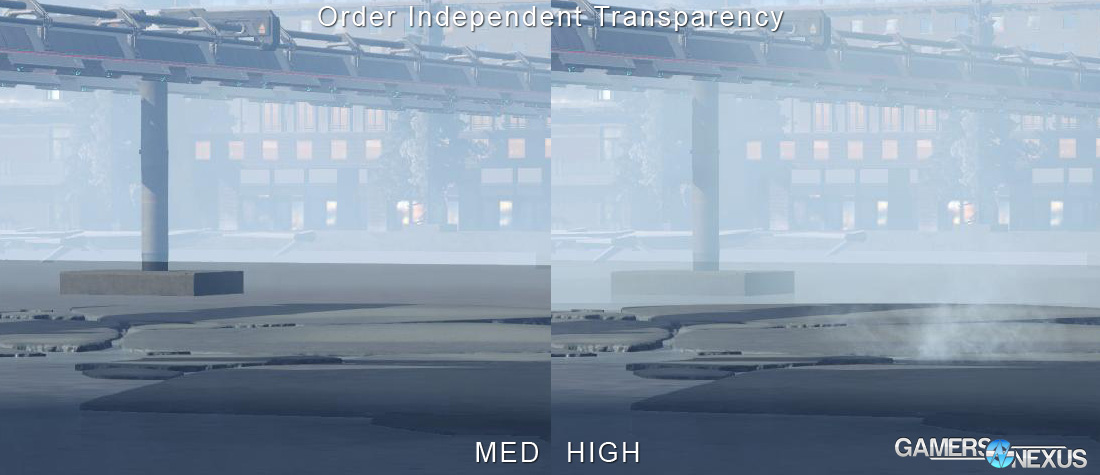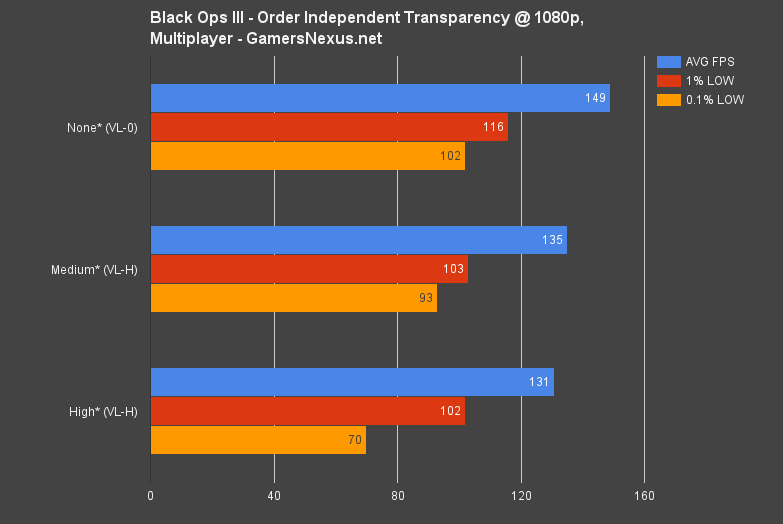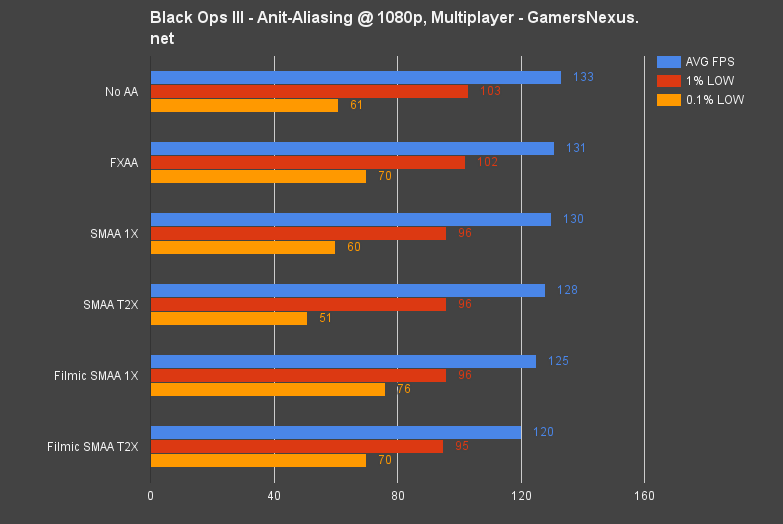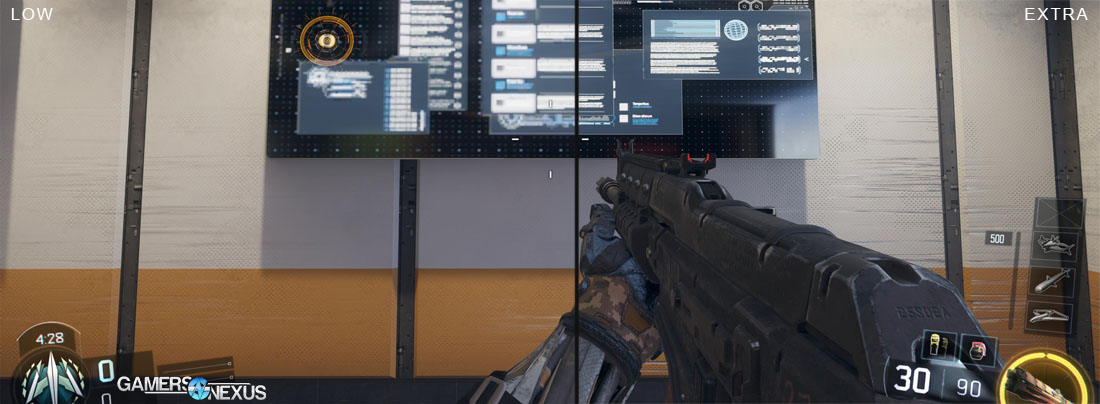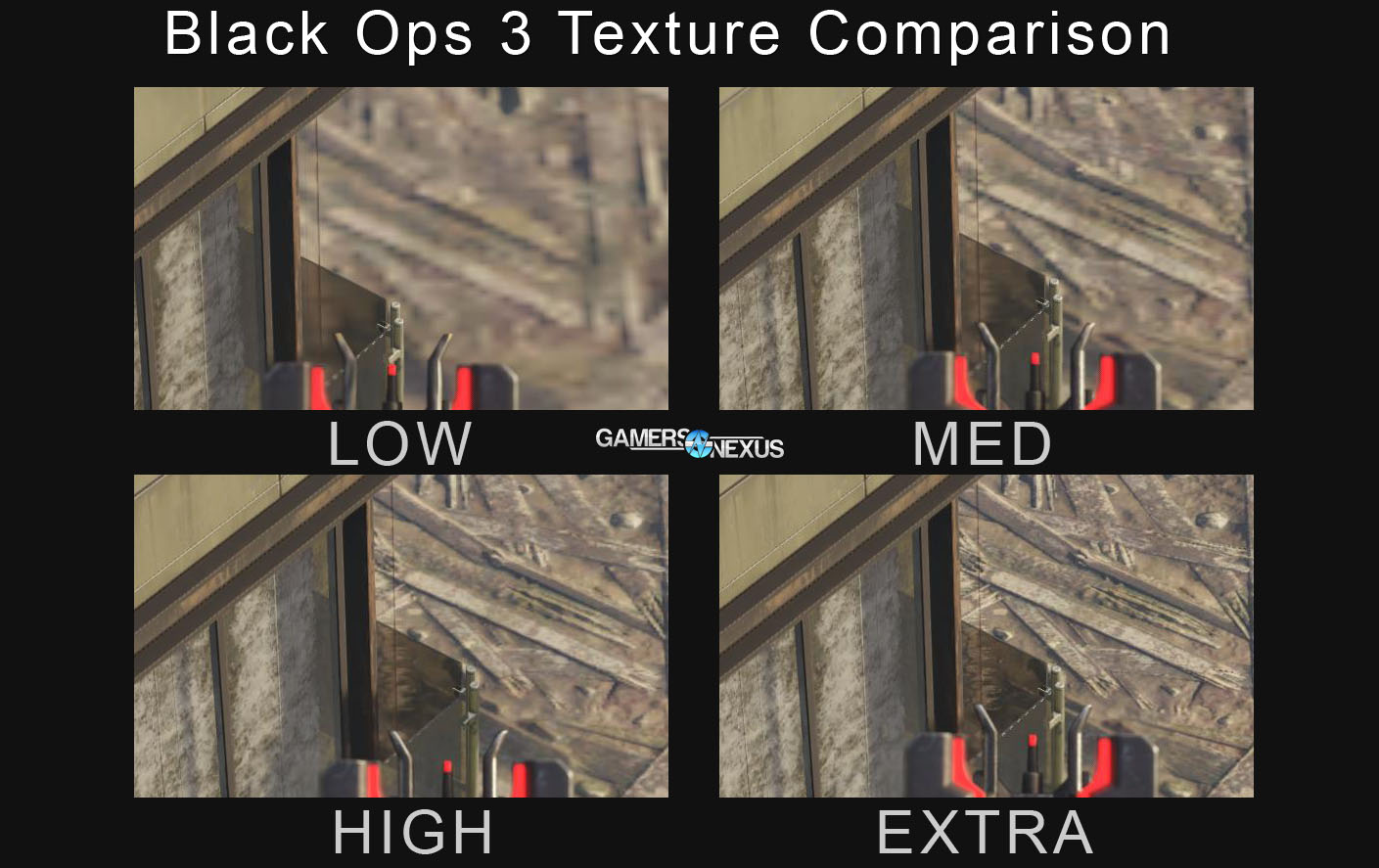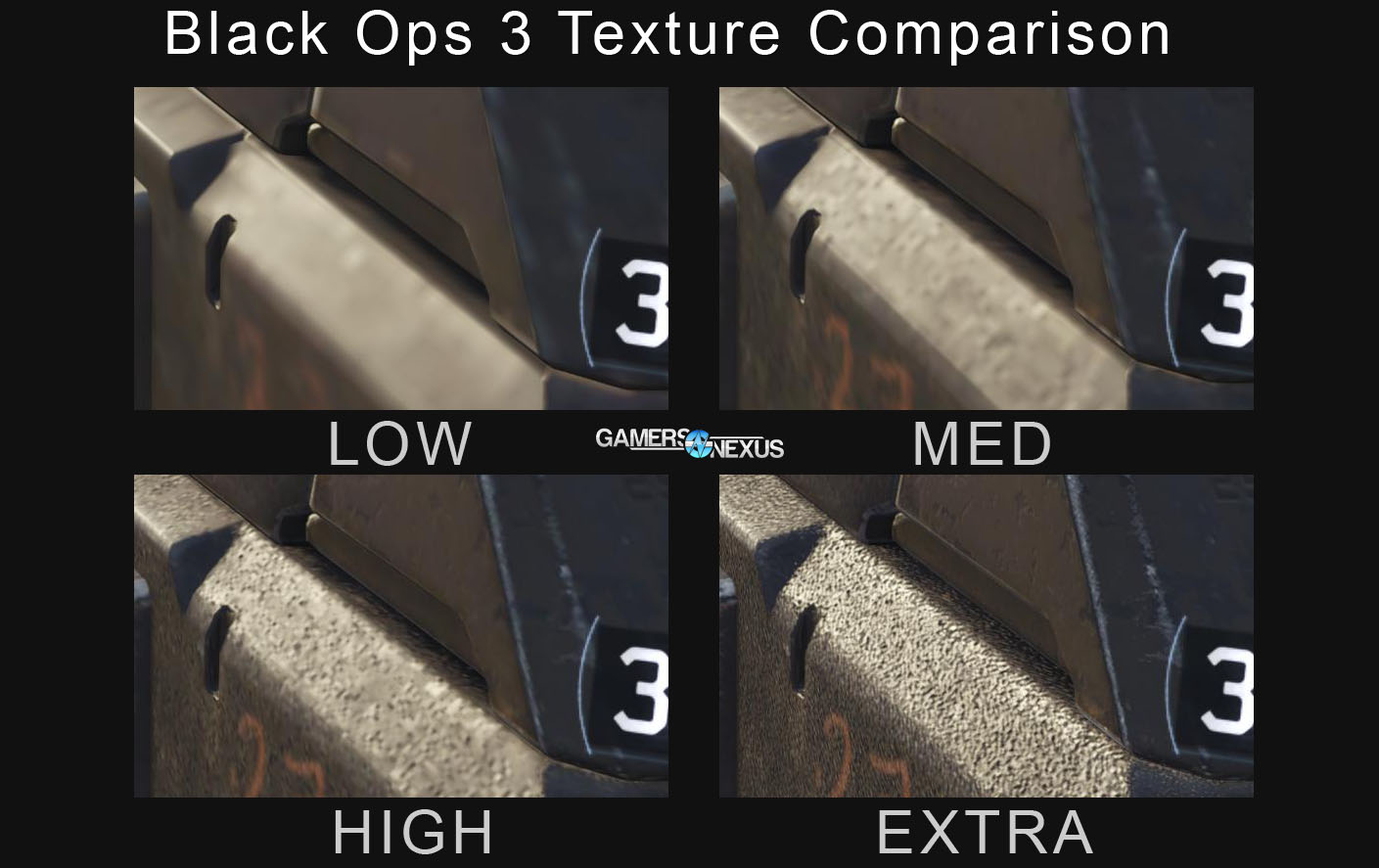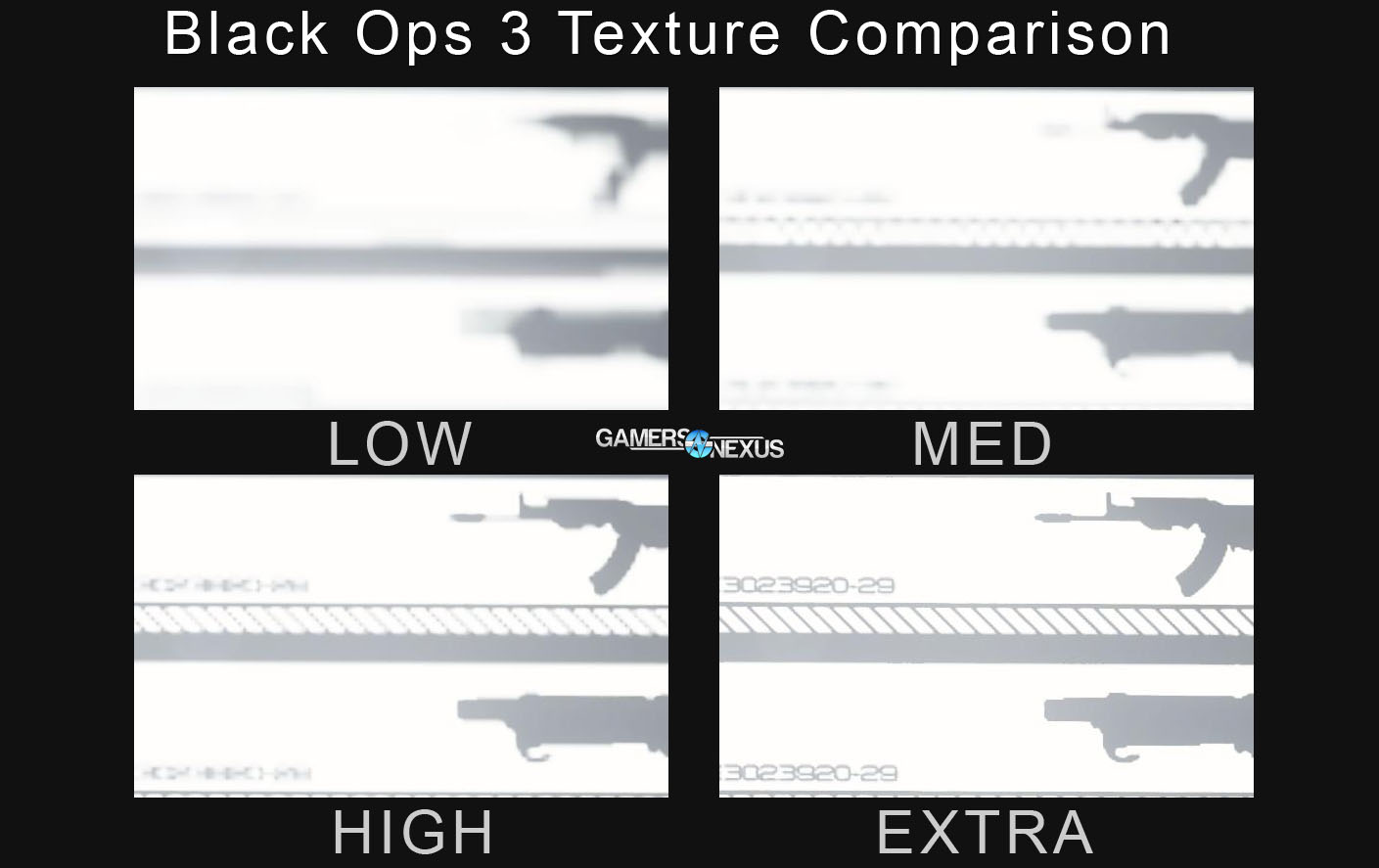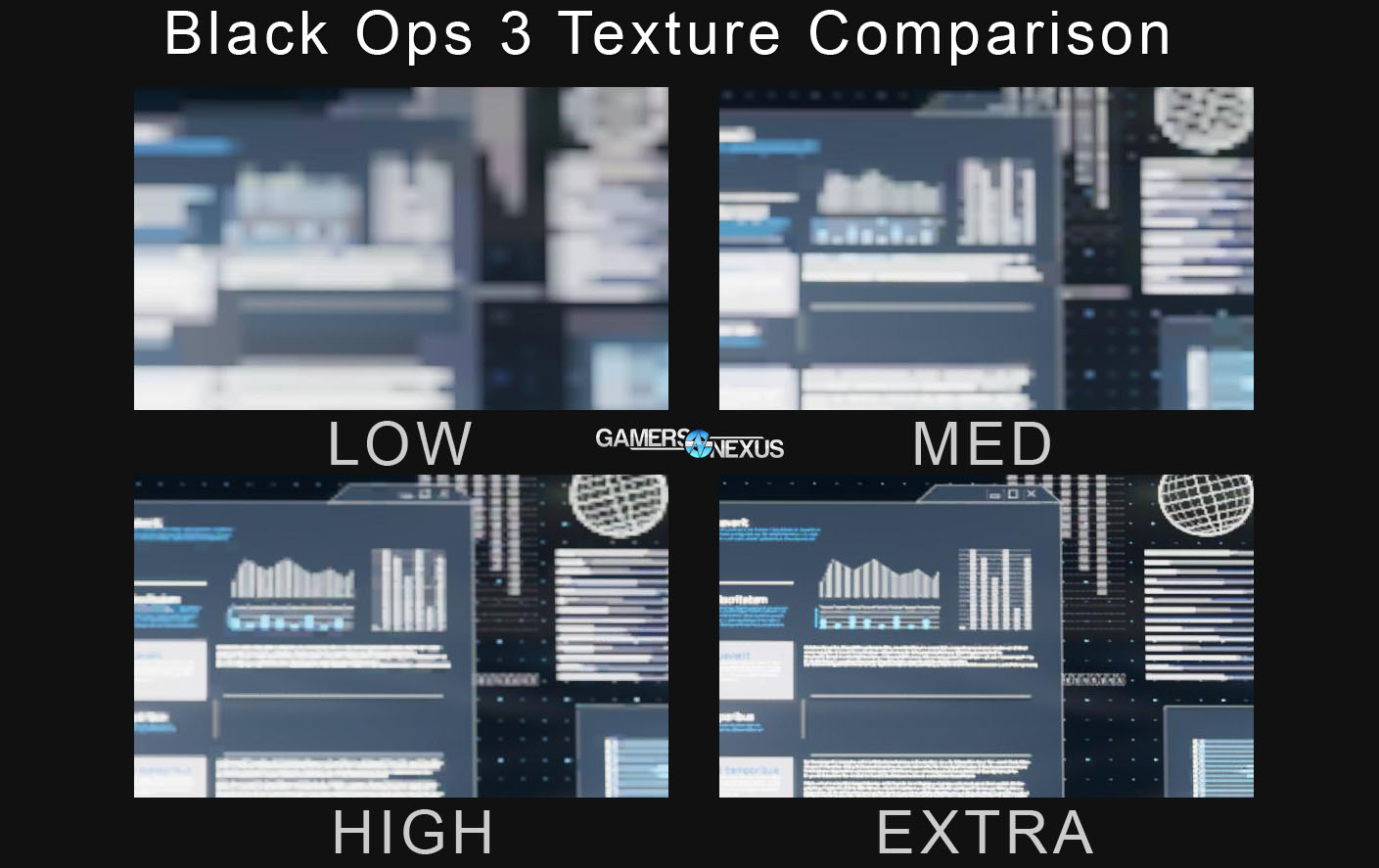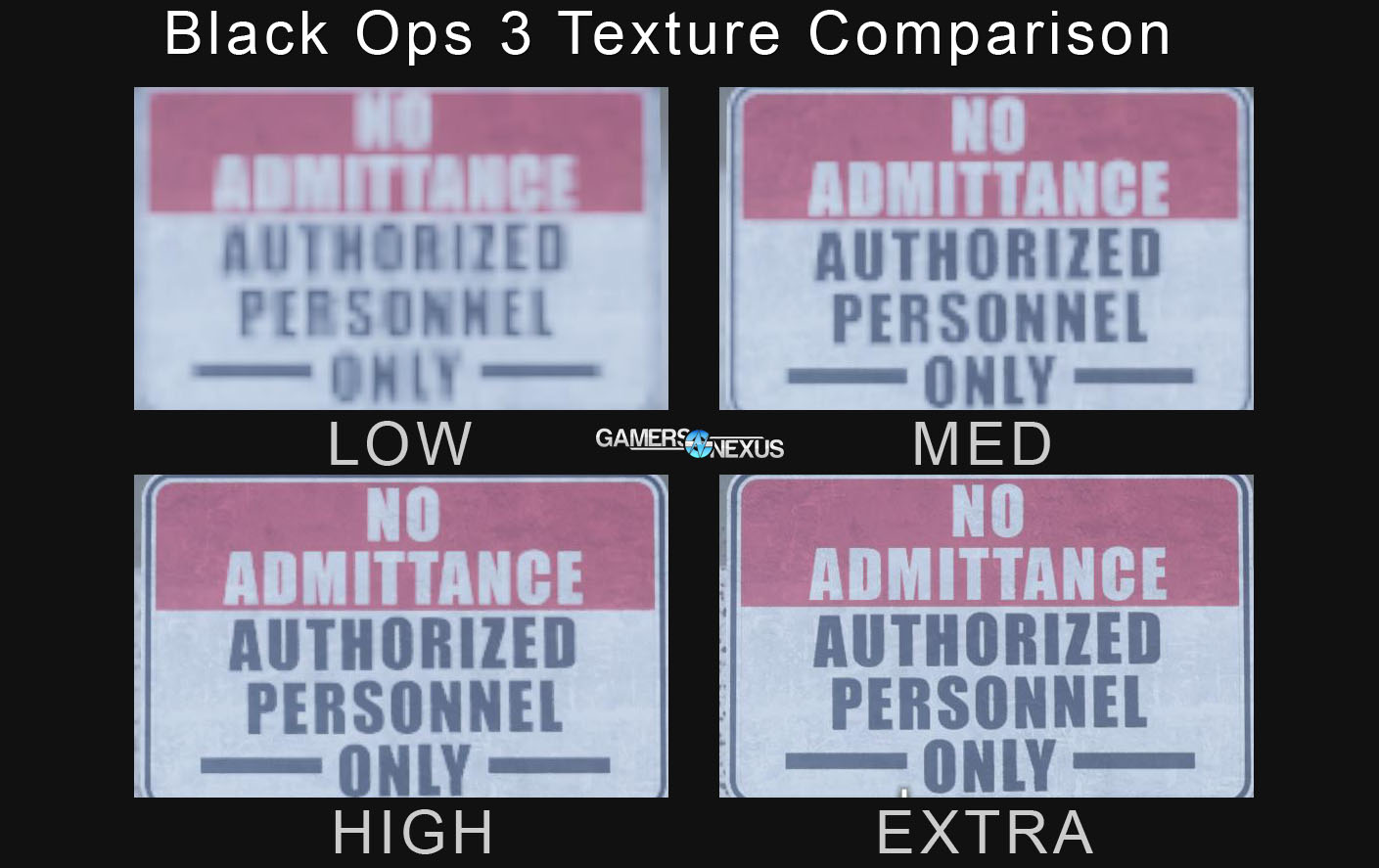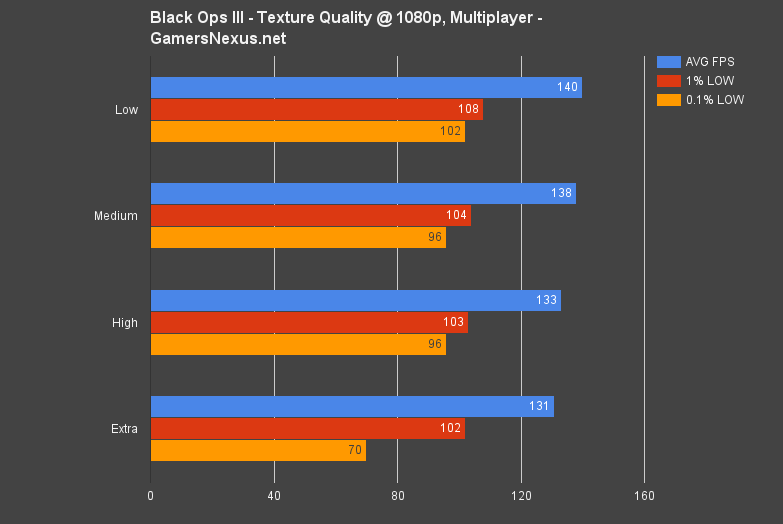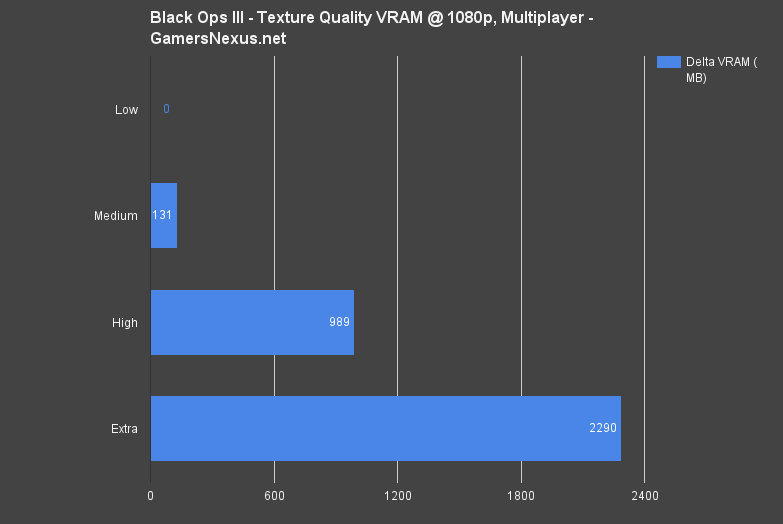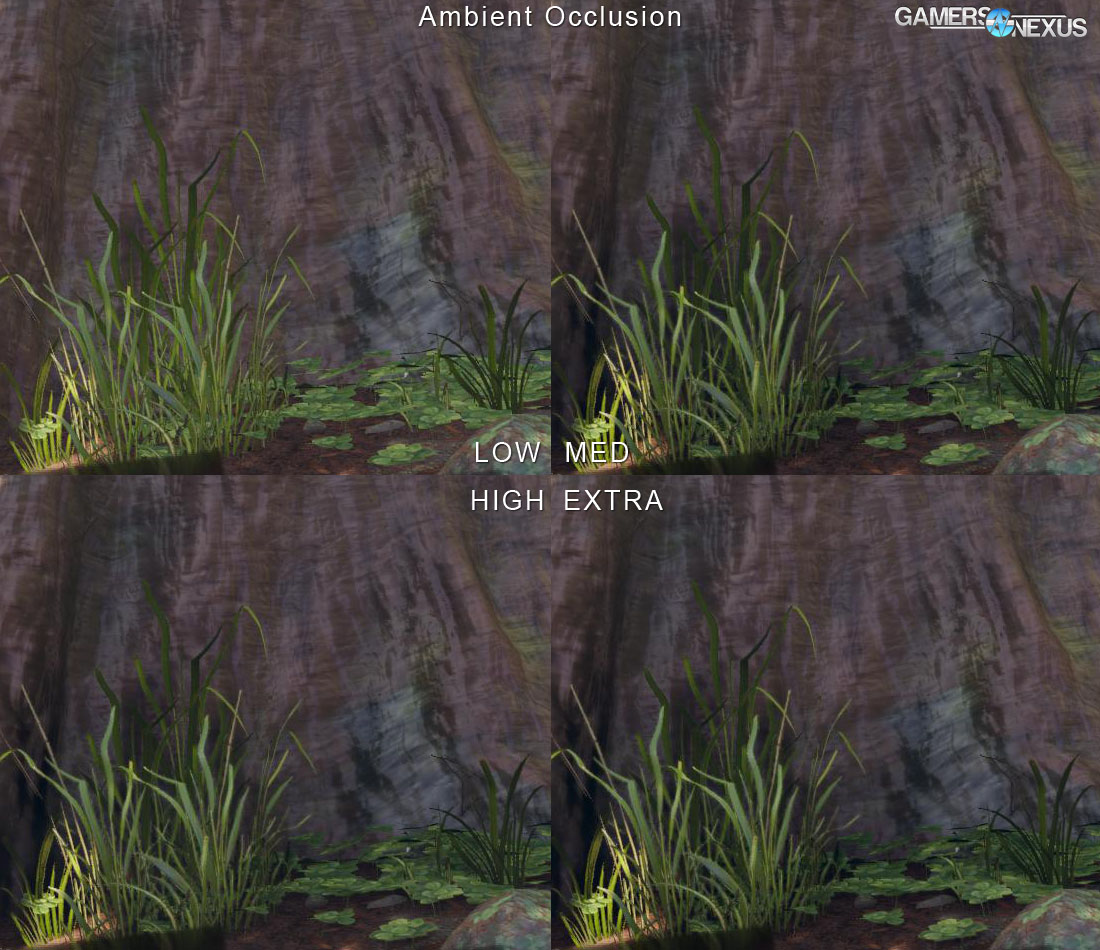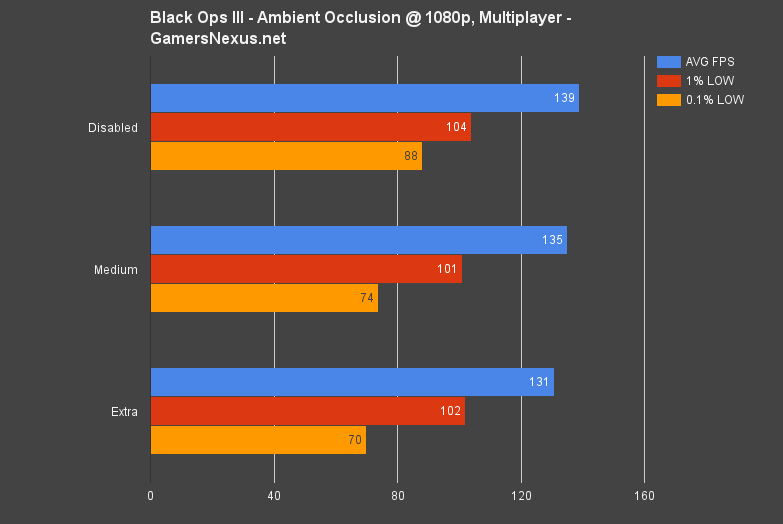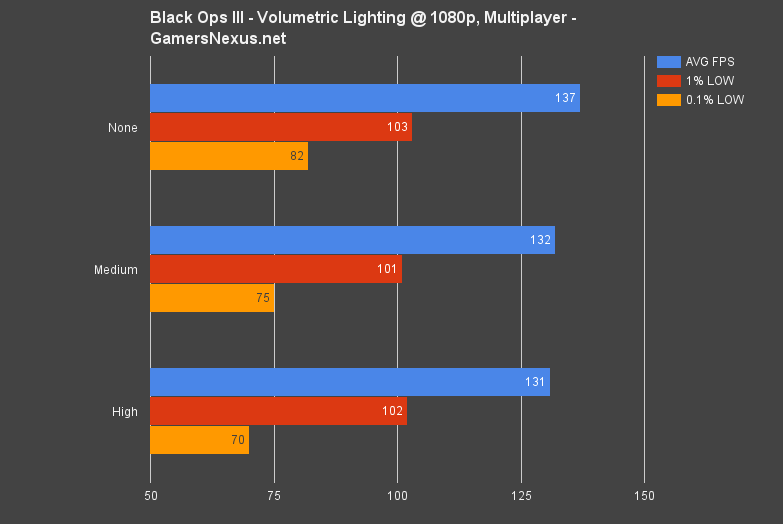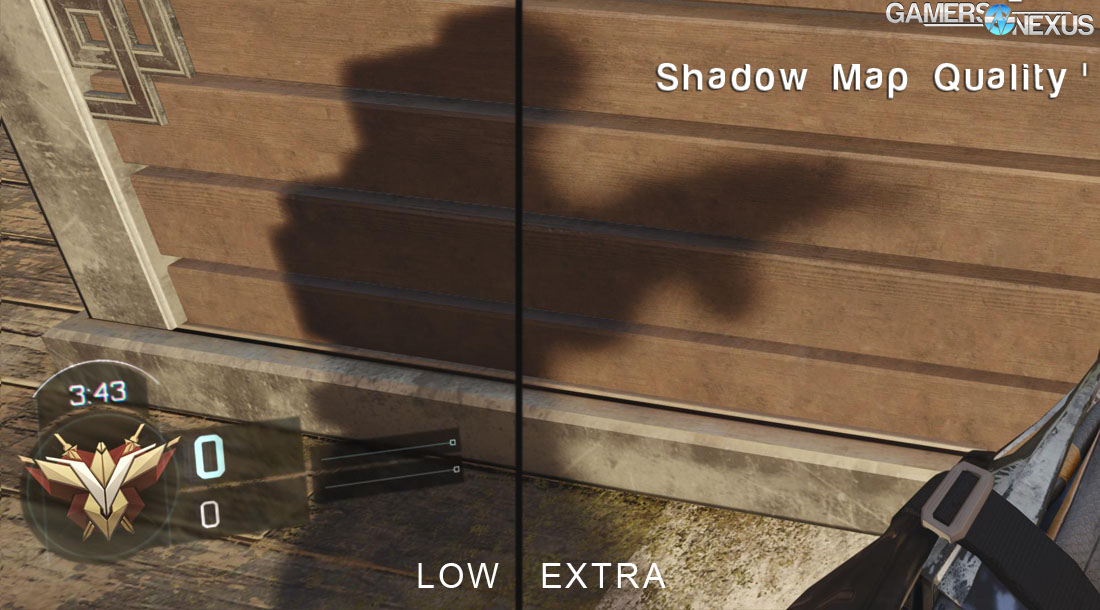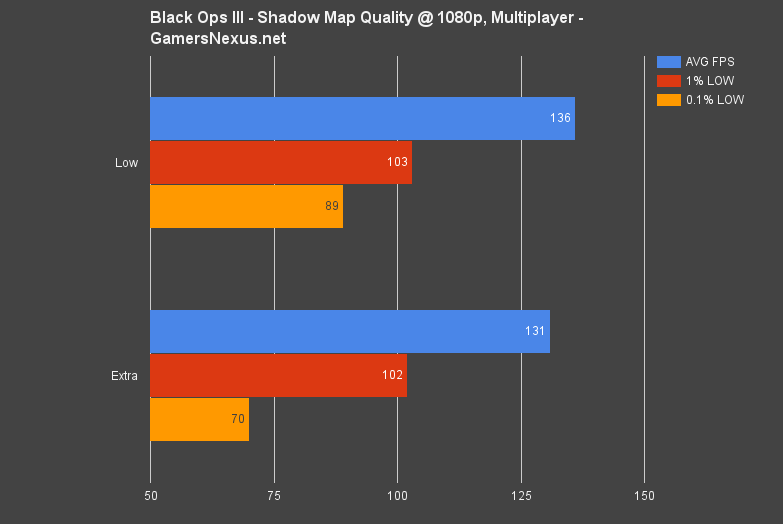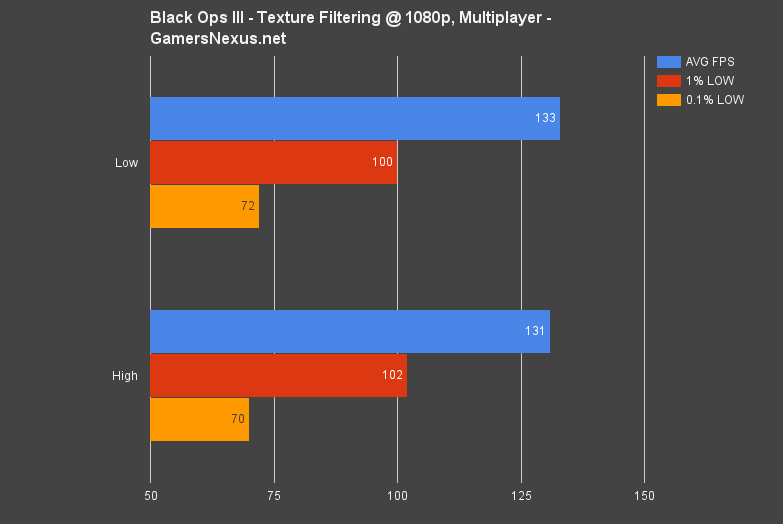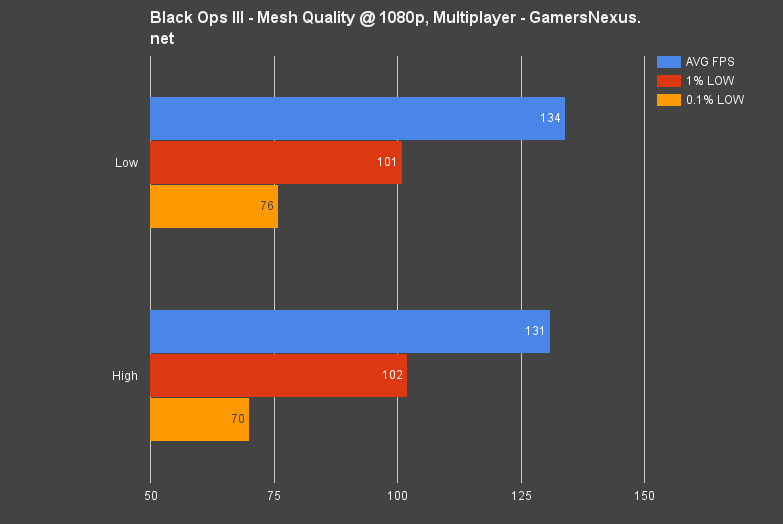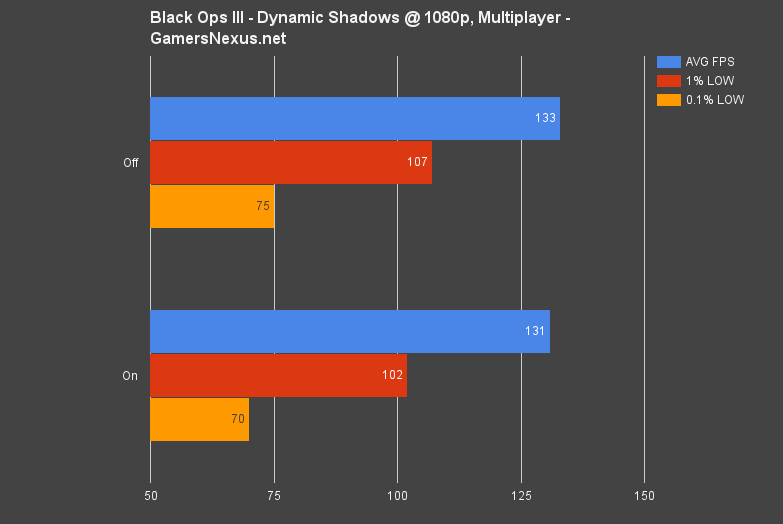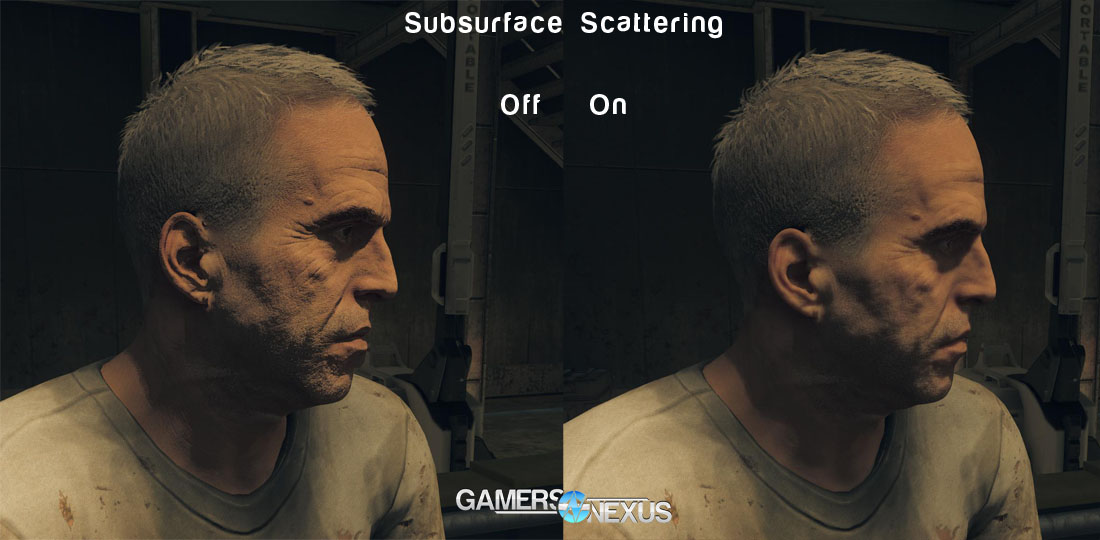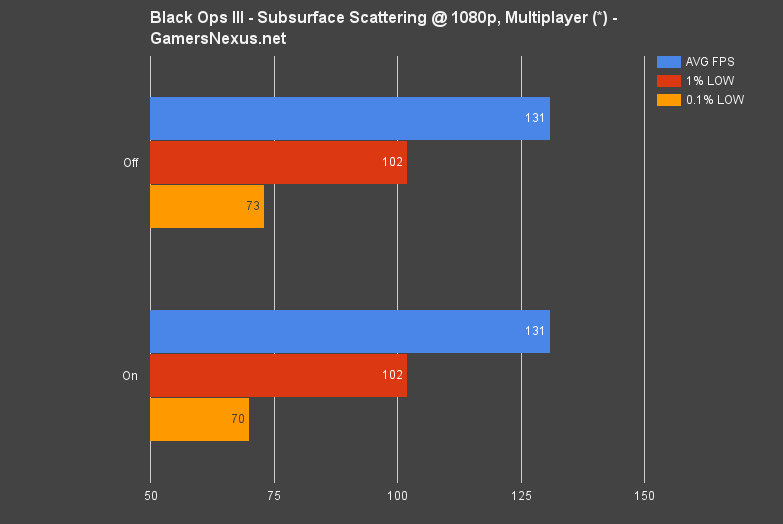The Complete Black Ops 3 Graphics Optimization Guide – All Settings Benchmarked
Posted on
Activision's latest in its seemingly undying shooter franchise launched with fairly simplistic graphics settings, but still has a few items that may raise questions – like Order Independent Transparency and Subsurface Scattering. We talk about some of these at a top-level in our Black Ops 3 GPU benchmark, found here, but dive deep in this latest guide. Ignoring difficulties encountered with VRAM and memory, the heavy LOD scaling and graphics controls allow for scalability across the $130 to $1000 GPU range.
Our Call of Duty: Black Ops 3 optimization guide shows the best graphics settings for improving FPS, including screenshot comparisons of the settings. We independently benchmarked all of the game's settings. The screenshots below show texture quality (resolution) comparisons, preset & texture VRAM consumption, FPS performance for each setting, and more. We also define Order Independent Transparency, Volumetric Lighting, Subsurface Shadows, Mesh Quality, Shadow Mapping, and more of Call of Duty's options.
All of these tests were conducted using the patch released on November 7, which contained some bug fixes not addressed at launch. The latest nVidia (358.87) and AMD (15.11) drivers were used for testing. More below in the methodology sections.
Each setting will be listed by severity of its impact on FPS. Higher severity FPS impacters will be listed first.
Previous Black Ops III Technology Articles
- Call of Duty: Black Ops III Video Card Benchmark
- Call of Duty: Black Ops III Mouse Smoothing Fixes
- Black Ops III VRAM Consumption Up to 10GB
Call of Duty: Black Ops III Settings Explained Quickly
The above screenshots show Black Ops' graphics options in their entirety. A small list, but a powerful one. This is our top-level overview that we already published in our GPU benchmark for the game. Per-setting depth is further below.
Texture Quality: Pretty straight-forward. Texture Quality changes texture resolution in-game. This changes the apparent depth and grit present in a surface.
Texture Filtering: Filtration effect quality as applied to in-game textures and textured elements.
Mesh Quality: LOD (level of detail) adjustment for meshes. Changes apparent object detail and smoothness. Primarily impacts detail level of large objects and environment elements.
Shadow Map Quality: Resolution of shadow maps. Increased shadow map quality will create smoother shading/shadow effects with fewer stand-out pixels and jagged edges.
Dynamic Shadows: This is a toggle setting. Enabling this setting will allow non-static objects to cast shadows, like grenades and other dynamic elements.
Subsurface Scattering: Subsurface scattering is a lighting effect that creates more realistic skin. This is done when light propagates (think: sort of like capillary action) through thinner skin – ears, hands, etc. – and casts a slight red glow from the underlying blood.
Order Independent Transparency: This setting is required on for volumetric lighting effects. Order Independent Transparency controls the count of transparency FX and controls transparent object sorting.
Volumetric Lighting: Creates “godrays” and other sunbeam or cascading light effects. Proliferates through smoke or other volumetric particles. Requires Order Independent Transparency.
Anti-Aliasing: Tested loosely below. More testing later. Primary setting is Filmic SMAA, which creates a more cinematic (read: film-like) smoothing of object edges. This is a temporal setting that analyzes multiple frames during application, making its impact very difficult to showcase in still screenshots. Filmic is disabled for multi-GPU configurations.
Ambient Occlusion: Screen-space ambient occlusion impacts the realism with which light interacts with world objects, including reflectivity and proliferation of light as it bounces from reflective surfaces. This is best seen when looking at points of contact between surfaces and the underside of plant life.
Motion Blur: As the name indicates.
Render Resolution: Scales game graphics rendering up or down, allowing for super- and down-sampling.
Screen Resolution: Scales user interface (HUD) up or down. Useful for users seated farther from the screen or using high-resolution displays.
Test Methodology
We tested using our 2015 GPU test bench, detailed in the table below. Our thanks to supporting hardware vendors for supplying some of the test components.
The latest AMD Catalyst drivers (15.11 beta) were used for testing, including the Battlefront and Call of Duty patches. NVidia's 358.87 drivers were used for testing, including the Battlefront and Call of Duty patches. Game settings were configured to "Extra" (effectively “Ultra”), "High," and "Medium" presets at 1080p, 1440p, and 4K resolutions. Once we determined which settings provided a reasonable level of load for appropriate video cards, we forged forward testing those configurations on our suit of GPUs. "Medium" VRAM tests were conducted with Dynamic Shadows and Subsurface Scattering disabled. Anti-aliasing was configured to FXAA for these tests.
We differed our test for VRAM and graphics settings benchmarking, spawning 17 NPCs (allied) and running a fixed course alongside the AI, creating more of a worst-case scenario. Some tests were conducted in singleplayer, in which event they were executed on the first campaign level—the most intensive, from our findings—and done on a fixed path.
| GN Test Bench 2015 | Name | Courtesy Of | Cost |
| Video Card | GeForce Titan X 12GB | NVIDIA | $1000 |
| CPU | Intel i7-4790K CPU | CyberPower | $340 |
| Memory | 32GB 2133MHz HyperX Savage RAM | Kingston Tech. | $300 |
| Motherboard | Gigabyte Z97X Gaming G1 | GamersNexus | $285 |
| Power Supply | NZXT 1200W HALE90 V2 | NZXT | $300 |
| SSD | HyperX Predator PCI-e SSD | Kingston Tech. | TBD |
| Case | Top Deck Tech Station | GamersNexus | $250 |
| CPU Cooler | Be Quiet! Dark Rock 3 | Be Quiet! | ~$60 |
Average FPS, 1% low, and 0.1% low times are measured. We do not measure maximum or minimum FPS results as we consider these numbers to be pure outliers. Instead, we take an average of the lowest 1% of results (1% low) to show real-world, noticeable dips; we then take an average of the lowest 0.1% of results for severe spikes.
Resmon was used for monitoring basic system resources. GPU-Z and Afterburner validated GPU-specific activity.
We used similar texture comparison methodology to our GTA V & Witcher 3 texture comparison articles. The Titan X was put to use for benchmarking.
For purposes of this graphics comparison, we took easily replicable steps on each texture resolution setting to ensure accuracy of results. All graphics settings were configured to their maximum value on the “graphics” tab, with the exception of anti-aliasing (FXAA). Screen resolution was set to 4K for the screenshots, but benchmarks were taken at 1080p and 4K (only reporting on 1080).
We traveled to preselected locations. Once there, we stood on designated “landmarks” and took the screenshots.
We face two issues with presentation of screenshots as data: They're massive, consuming large amounts of server bandwidth and greatly hindering page load time, and they're comparative, so we've got to find a way to show multiple shots at once. In order to mitigate the impact of each issue, we used a selection marquee of 546x330, selected a detailed portion of the 4K image, and then pasted it into the documents shown below. There is no scaling involved in this process.
Because file sizes were still an issue, we then scaled the finalized document into an 1100-width image, embedded below.
A Note on CPU Performance
All of these tests were conducted on the i7-4790K indicated above. We have not yet performed CPU benchmarks on Call of Duty: Black Ops III. This means that the impact of the below settings could be greater on lower-end CPUs, something that our results do not account for as we only tested the one CPU.
VRAM & Memory Consumption
Memory consumption is all over the place in BLOPS 3. Running 4K and max settings, we observed multiplayer commited memory nearing 16GB – 15.2GB at its peak – with the working set at 6.7GB. That's 15.2GB of pageable address space, or virtual memory, and 6.7GB of physical memory consumption (system RAM) without page fault. Dropping to 1080p helps a bit, but not much – that 15.2GB number sinks to 11GB commit size, not much help for most system configurations.
As long as you've got a minimum of 8GB physical memory, you'll generally be OK. We would strongly advise staying above board on the 8GB minimum.
Looking to VRAM, we see similarly greedy patterns of memory reservation. We began our graphics guide tests on a GTX 980 Ti, thinking it'd eliminate bottlenecks, but eventually moved to a Titan X upon noticing that the full 6GB GDDR5 framebuffer was being accessed by Black Ops III. Here's a look at VRAM consumption using the various settings:
As indicated above, testing covered the first level of the singleplayer campaign and a repeat, AI-populated multiplayer course. We've seen that some singleplayer objects appear to be of higher quality than multiplayer graphics elements, likely an optimization point made by Treyarch to bolster online performance. This also makes sense given the generally increased count of simultaneous actors on-screen in multiplayer environments.
Running 4K/extra commits anywhere from 8.6GB to nearly 10GB of VRAM, with 1080/extra still resting above 6GB in multiplayer. Even still, this doesn't rule-out cards with “only” 4GB of VRAM – our FPS tests observed the GTX 980, a 4GB device, can push more than 100FPS at 1080/extra. There is some impact to pop-in and texture streaming, but nothing so bad that we'd say the game “requires” 6GB+ of VRAM. Not even close.
We found, as you'll soon see, that the vast majority of this VRAM delta between “High” and “Extra” is a result of the texture resolution.
Severity Levels:
- Critical (massive impact can offset other high settings)
- High (important as the next step)
- Medium (getting less worth it)
- Small (barely worth tuning-down unless as a last resort)
- Negligible (just leave it on, unless desperate in specific use cases)
[Critical] Order Independent Transparency
Order Independent Transparency (OIT) is a means of managing “layers” of multiple objects and textures of varying transparencies. Since the late 90s, game developers have been able to create textures with transparencies for stacked display in games. The problem with a semi-transparent texture, like a tinted sheet of glass, is that stacking them can get messy – the rendered output doesn't know how to order the stack of visible, semi-transparent textures without additional instruction.
That's where OIT comes in. OIT layers objects and textures with transparencies in a way that establishes the correct distance relative to the camera. In our above screenshot, you can see a bridge pylon partially obfuscated by fog clouds. With OIT completely disabled, the pylon appears as if it is somewhat in the foreground of the semi-transparent fog – definitely not the correct order of objects. Setting OIT to 'on' produces the neighboring shot, where the fog stacks correctly in front of the pylon.
In Black Ops III, OIT must be enabled for Volumetric Lighting (further down) to work, so disabling OIT completely will also disable Volumetric Lighting. This, as should now be clear, means a substantially larger FPS gain as we've effectively changed two settings in one go (by forcing the other off).
Some notes on the above: VL-0 means that Volumetric Lighting has also been disabled, so this breaks our methodology of changing only one setting at a time – but we're forced to, because VL is dependent on OIT. This is where we see the single, biggest FPS impact of all tested settings. The map will dictate just how much this influences FPS, but most multiplayer maps exhibit a fair amount of active transparency layering given the constant barrage of smoke, stealth, and transparency effects. We saw a performance gain of ~12.86% by disabling OIT (thus, Volumetric Lighting) completely. Setting Volumetric Lighting to “High” (its max setting) and OIT to “Medium,” the performance delta shrinks to a less impressive ~4FPS (~3%).
Low frametimes also see bolstered performance by tuning this setting, though to a much lesser degree with Medium/High VL.
For systems which are truly struggling to run BLOPS, or in an instance where you really don't want to sacrifice other settings, we'd strongly recommend disabling OIT (and, again, Volumetric Lighting in tow) completely for an instant FPS injection. OIT and Volumetric Lighting add a fair bit to overall visual fidelity, though, so this is only something we'd do in scenarios where the GPU is truly struggling to keep up. Such a change will allow you to keep higher settings elsewhere, sacrificing one for the many.
[Critical] Anti-Aliasing
Call of Duty: Black Ops III offers a lot of anti-aliasing settings, including the less-familiar Filmic SMAA (also present in previous COD games). Film-ic anti-aliasing intends to create a more cinematic experience with its multisampled temporal filtration (T2X). Applied temporally, Filmic SMAA analyzes consecutive frames in the render pipe to reduce the “marching pixels” effect in moving objects, making Filmic SMAA effectively impossible to adequately demonstrate in still images.
The other options are Off, FXAA (best known for Skyrim appearance – can be known to produce “fuzzy” graphics), and SMAA. Filmic and non-filmic SMAA options come in one- and two-tap versions (1X = 1 color sample per pixel; T2X = temporal, 2 samples per pixel, so theoretically twice as intensive). Anti-aliasing is abusive on the GPU itself, demanding more cycles as the taps increase, since we're multiplying the pixel samples by the number of pixels on the screen. That adds up fast at higher resolutions.
Here's the benchmark:
By default, with our install, COD came with Filmic SMAA T2X enabled. An instant gain in FPS can be had by disabling AA altogether (some 14440/4K users may actually find AA an unworthy cost), generating a performance delta of about 10.3% in our testing. FXAA could be used in a pinch, assuming it doesn't appear “too fuzzy” for you (this is subjective), and only reduces FPS by about 1.5%.
Note: Multi-GPU setups do not have access to temporal AA settings, like Filmic SMAA.
[High] Texture Quality & Comparison
This one's potentially rated as [Critical] for users of GPUs with smaller framebuffers. Texture Quality corresponds with the resolution of in-game textures. This is easier to show with screenshots. We've got a cluster of texture comparison screenshots below (scaling/resize methodology above):
Unlike some games, the max texture resolution does actually impact the image pretty heavily. For the most part, the difference between “High” and “Extra” equates the ability to read the fine print on in-game monitors, wall art, and ads.
To reclaim a huge amount of VRAM without much effort, drop the texture quality to “high” or lower. VRAM impact is important, but there's also an FPS impact:
Above: Delta VRAM consumed.
“Low” is so hideous that we'd urge avoiding going so low. Medium is tolerable on lower-end hardware and grants a 5% gain over Extra.
[Medium] Ambient Occlusion
Ambient Occlusion is simply “off/on” for multi-GPU builds, but single GPUs can run through the usual list of “low” to “extra.”
The above screenshot shows what Ambient Occlusion actually does. For the most part, AO will embolden points of contact between bordering surfaces, darken shadows where necessary, and dictate proliferation of light reflection from some materials.
Disabling AO completely results in less apparent depth of the environment, but provides an FPS boon of around 5.9% – definitely a measurable gain. Going to “Medium” from “Extra” sets us 3% ahead. If you've exhausted the above settings and still need a few more FPS, disabling AO can achieve that without losing any functional visuals – just some shading and environment depth, neither of which will improve competitive ability.
[Medium] Volumetric Lighting
Volumetric lighting has a ~4.7% performance range from “none” to “high,” giving us another few FPS if absolutely desperate. We'd suggest running VL on at least Medium, as it does somewhat noticeably benefit the game's overall aesthetic and visuals. Volumetric Lighting produces a sort-of “fill” of light that radiates everywhere, particularly true of transparent textures and smoke/fog clouds.
[Medium] Shadow Map Quality
Shadow Map Quality profoundly impacts the visual fidelity of the game's cast shadows. Dropping to the lowest setting creates pixelated, early-00s style marching shadows. The effect is best illustrated in live play or video and doesn't come across quite as bad in screenshots – but imagine the edges of the shadow moving constantly. Very annoying. With an FPS gain below 4% between “low” and “extra,” we'd really recommend running a higher setting here – at least medium, if not high.
[Small] Texture Filtering
Texture filtration in Black Ops III includes anisotropic filtering, assisting in reducing “crosstalk” when patterned textures are viewed at non-oblique angles (tiled street stretching toward a vanishing point, for example). This type of filtering does not impact performance and can be left enabled.
[Small] Mesh Quality
Meshes define the vertices of a model. Lowering mesh quality simplifies object detail by removing additional 3D minutiae, most readily seen in more complex models like vehicles. Mesh quality has minimal impact on FPS, to the point that it's really not worth lowering unless desperate for a couple extra frames.
[Negligible] Dynamic Shadows
Dynamic shadows toggles to, obviously, cast shadows from non-static elements. Black Ops has a lot of small, moving elements on every map, and those only get shadows with this enabled. On Redwood, for instance, swirling leaves on the ground cast shadows with this enabled. There is almost no performance impact by disabling this option.
[Negligible] Subsurface Scattering**
Subsurface Scattering is something we've written about before. Here's a cut from that article:
“New subsurface scattering and branching deep scattering techniques were shown at GTC 14. Subsurface scattering is the matter in which light bounces around on a 3D model (normally using a 1-pass method); an example would be to look at the grittiness of a face without SSS, then add SSS to notice an appearance of smoothness, light reflectivity of the skin (on the cheeks, for instance, where the sun’s light would hit), and a somewhat greasy appearance, as human skin tends to be.”
Here's the thing. In multiplayer, this basically does nothing – you're not looking at faces and, when you do, it's from a distance and LOD scaling applies. There is zero impact to multiplayer performance. SSS' biggest impact is in the menu systems and in campaign, where we get high-detail, high-poly shots of faces in cinematic shots.
This is something that singleplayer users can disable to gain some performance, but it really doesn't matter what the toggle is for multiplayer.
Conclusion
Black Ops III eats memory, but it still runs pretty quickly on mid-range and better GPUs (GTX 970, R9 390). Being a competitive shooter, it's important to run as high an FPS as feasible – we see big differences in mouse movement all the way up to the ~100FPS range, making settings tweaking especially important.
Call of Duty greedily eats RAM on “Extra” and eats cycles with OIT and AA, but once tuning these three settings, performance can be gained to a point where the remaining settings may be left higher.
If you like our coverage, please consider supporting us on Patreon.
- Steve “Lelldorianx” Burke.