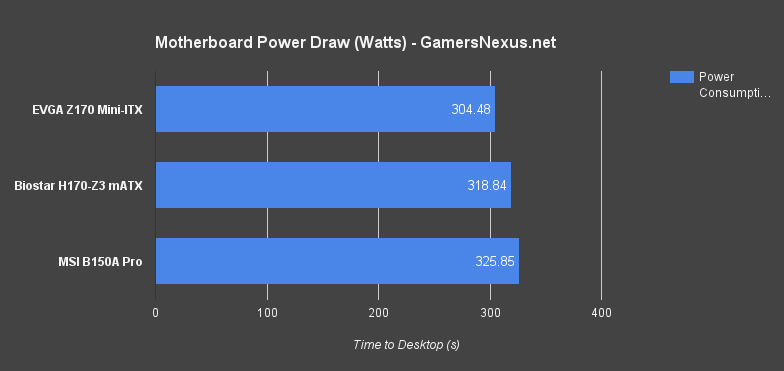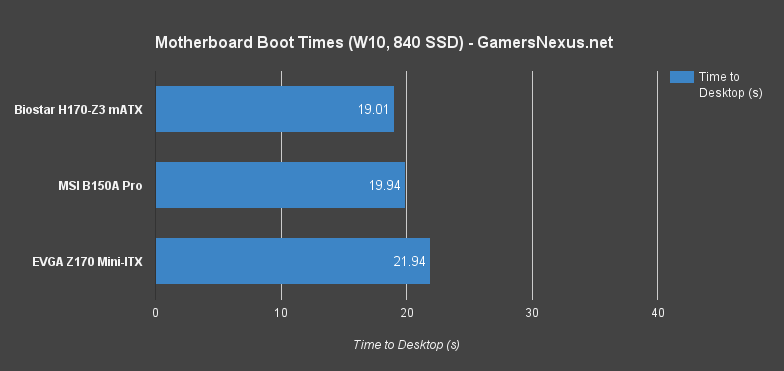Not every machine needs a Z170 motherboard. This fact is often overlooked by builders concerned with potentially limiting themselves in expansion options or framerate – a valid concern – but in instances where overclocking and multi-GPU arrays are not intended, B- and H- chipsets work perfectly. The chipset structure provides a hierarchy of prices for different target markets, with H170, B150, and H110 offering particularly compelling solutions for mainstream gaming PC builds.
Our previous motherboard review looked at Biostar's H170-Z3 board, which uses the H170 chipset and hosts both DDR3L and DDR4 memory slots. Today's review looks at the MSI B150A Gaming Pro motherboard, a business chispet-equipped board targeting the gaming market. MSI's B150A Gaming Pro hits the market at around $120 MSRP, justifying some of its price hike over competing boards by way of RGB LEDs.
This review looks at the power consumption of the B150A Gaming Pro, boot times, board layout, and UEFI power afforded to the user.
Intel B150 vs. Z170, H170 Chipset Specs
| Z170 | H170 | H110 | B150 | |
| HSIO Lanes | 26 | 22 | 14 | 18 |
| Chipset PCI-e Lanes | x20 3.0 | x16 3.0 | x6 2.0 | x8 3.0 |
| PCI-e 3.0 Config | 1 x16 2 x8 1 x8 + 2 x4 | 1 x16 | 1 x16 | 1 x16 |
| CPU Overclocking | Yes | No | No | No |
| Memory Channels | 2 | 2 | 2 | 2 |
| DIMMs per Channel | 2 | 2 | 1 | 2 |
| Native SATA 3.0 Ports | 6 | 6 | 4 | 6 |
| Max USB Ports | 14 | 14 | 10 | 12 |
| Max USB3.x Ports | 10 | 8 | 4 | 6 |
| Intel SRT | Yes | Yes | No | No |
| RAID 0/1/5/10 | Yes | Yes | No | No |
| RST via PCI-e | 3 | 2 | 0 | 0 |
| Independent Displays | 3 | 3 | 2 | 3 |
| Smart Sound | Yes | No | No | Yes |
| Intel SBA | No | Yes | No | Yes |
| Intel SBB | No | Yes | Yes | Yes |
| I/O Flexibility | Yes | Yes | No |
The above table is a mix of tables from our Intel Chipset Comparison, a listing of the latest, Skylake-ready chipsets. B150 is technically a “business” chipset, along with neighbors Q150 and Q170, but is mobilizing in the gaming market for its cost-friendliness and mainstream feature-set.
B150 hosts just 18 high-speed IO (HSIO) lanes, a fair drop from Z170's 26 HSIO lane assignment, and can only push 8 PCI-e 3.0 lanes through the chipset. B150 is also limited in its PCI-e config when compared to Z170, capable of running only one x16 lane-assigned device from the CPU. For most folks, those uninterested in overclocking and multi-GPUs in particular, these two limitations are non-issues and are what contribute to lower overall prices.
The B150 chipset restricts overclocking, so there's no multiplier OC support beyond (sometimes) forcing Turbo, and forces builders into Z170 for proper overclocking. B150 hosts 2 memory channels with a maximum of 2 DIMMs per channel, has 6x native SATA III ports, maximally supports 12x USB and 6x USB3.0 ports, and provides Intel Smart Sound, Intel SBA (Small Business Advantage), and Intel SBB. Three independent displays can be driven by the on-board output.
MSI B150A Gaming Pro Specs
| Socket | 1151 |
| CPU Max Support | Skylake Core i7 |
| Chipset | Intel B150 |
| DDR Spec | DDR4-2133 |
| Memory Channels | Dual |
| DIMM Slots | 4 |
| Max Memory | 64GB |
| PCI-e | 1xPCI-e 3.0 x16 1xPCI-e 3.0 x8 1xPCI-e x3 |
| PCI | 3 |
| SATA | 1x SATA-E 6x SATA III |
| TPM | Yes, 1 |
| LAN | 10/100/1000 |
| USB3.1 | 2x Front 4x Rear |
| USB2.0 | 2x Front 2x Rear |
| Display | 1x HDMI 1x DVI |
Board Layout
The most stand-out feature of MSI's B150A motherboard is its undyed PCB strip on the east side of the board. It looks a little weird when no power is provided – like a defect – but supplying power to the system kicks-on a set of 7 LEDs, capable of producing RGB colors. The board talks to MSI's gaming application, the same one used for MSI's LED-equipped video cards, and can be set to 6 different lighting effects (+ off).
Even though it doesn't impact performance – red certainly doesn't make a computer faster – we actually find this LED feature to be one of the most uniquely innovative on the board. With controllers like NZXT's HUE+ on the market, it makes sense that other components would start venturing deeper into the “bling” space. We think the implementation could be better – that undyed material is a little ugly and doesn't reflect the light well – but it's a great start and still looks decent enough. If I had it my way, I'd take note of mechanical keyboard manufacturers and use a glossy finish (think: clear coat) or gloss white to better reflect the light of the LEDs. This would help with apparent vibrancy and light bleed/saturation.
The board uses a pair of heatsinks for the VRM, as expected, and a chipset sink. All three are black and red and live atop a matte black PCB.
Anyway, that's all just looks.
HSIO lanes are used for USB, SATA, Gigabit Ethernet, and PCI-e devices, the last of which includes M.2 SSDs. Because the board opted for B150, PCI-e availability is limited to 2x PCI-e x16 slots (one is wired for x8) and 2x PCI-e x1 slots. For some reason – maybe just to fit dated form factor standards – the board also hosts 3x PCI slots. The second PCI-e slot, which is wired for x8, would be best suited for high-speed IO devices, like M.2-adapted or NVMe SSDs. All PCI-e slots are Gen3.
Strictly because it's in the neighborhood of the PCI slots, the CMOS battery placement is slightly better on this board than on several other production motherboards. We're able to access the CMOS battery even with dual-slot GPUs installed, something that proves useful in troubleshooting. This means the video card doesn't have to be removed just to access the CMOS battery for a reset and makes for an easier install procedure.
Walking around the rest of the board, MSI does something for which we awarded Biostar praise in a previous review: All the fan headers are 4-pin, meaning support for PWM exists across the entire board. We hope more manufacturers move in this direction.
Interestingly, while walking through the fan headers, we encountered a JSPI header on the board. We emailed MSI to ensure it wasn't just some pre-production leftover, finding that JSPI is actually present on the production board. This diagnostics header offers in-depth board troubleshooting and firmware diagnostics, something that's intended for technician access and could prove useful to some businesses. For gamers, it's of effectively zero value, but still a cool inclusion for anyone doing low-level board diagnostics.
On the west side of the board, “Gaming LAN” and “Audio Boost” chip faceplates offer some branding for MSI. The Ethernet port offers surge protection and other basic GbE optimizations found on Intel's I219-V Gigabit controller. Audio natively supports 7.1 channel output using the Realtek ALC1150 CODEC. S/PDIF is also present, though most modern audio setups have moved to digital interfaces instead.
This doesn't really bear any resemblance of flow to the rest of the above writing, but it's worth quickly pointing-out – for our Google visitors – that memory slots DIMM_2 and DIMM_4 should be populated first on this motherboard.
UEFI & BIOS
The UEFI board explorer is probably one of MSI's best features. It's nothing particularly exciting to experienced builders, but makes for excellent usability and education for newcomers to PC building. Board explorer detects mice, some keyboards, video cards, and other devices, and accurately reports which port they're plugged into on the board. This makes it easy to see which slots are utilized and what devices are using them.
The Hardware Monitor is probably where we spend most of our time in testing. Hardware Monitor offers basic reporting on the PC's status and specs, with fan speed, boot, and low-level configuration and controls. The graphical display of fan curves in MSI's B150A UEFI provides a click-and-drag interface for adjusting fan speed vs. temperatures with smooth input. This somewhat resembles host-level software curve creation, but at a lower-level. We'd really like to see this functionality expand to liquid cooler pump motors so that we can read-out RPMs of CLCs. We'd also like to see breadcrumbs added to UEFI to offer a path->to->current navigation. Regarding temperature accuracy, using our thermal measurement equipment, all thermals appear accurately represented within BIOS.
One thing that's a little useless: The voltage level graph, which reports vCore and other voltages, has no scale – so it's just sort of randomly illustrated bars representing an ambiguous, undefined voltage level. Might as well get rid of the graph and just read-out numbers, in that case.
Overclocking profiles are pretty straight-forward for what you'd get on a B-series motherboard. Users can save and load via ROM and USB, which is great for backups and testing, but that doesn't make it any more in-depth – OCing is still locked. It's not a Z-series board, so the best we can get is forcing Turbo. Overclocking profiles are “normal” and “expert,” and can perform some modest RAM timing and overclocking control alongside the forced Turbo. Voltage adjustment is present in the event that the forced Turbo needs more power to stabilize, though that's unlikely.
We saw that Thunderbolt is in the UEFI menu, but without any Thunderbolt ports on the motherboard. Asking MSI about this, we learned that the menu support exists for Thunderbolt add-in cards.
TPM and basic security features exist for business users, though why they'd buy a “gaming” board is questionable.
Test Methodology
We're still developing Z170 & H170 / Skylake test methodology and, until we've received production-level boards and chips, we can't do a lot of direct comparisons. As it stands now, our Core i5-6600K is a pre-production sample.
For now, we've only done power draw and boot time comparisons, with OC testing being relegated to only relevant Z170 boards.
Power draw was tested with BIOS settings configured to default, sans memory (DDR4-2133MHz). Intel's power saving options were enabled as recommended for this test. Idle and load were both measured with a wall-to-plug Kill-A-Watt meter. Load was tested by running 3DMark Firestrike Extreme (combined test) on loop for ten minutes, at which point the total system power draw was plotted.
Boot times were stop-watch timed. Fast boot was disabled. No OC was applied. Memory was at 2133MHz. Tests were repeated for parity a minimum of 5 times.
Bench is below.
| GN Test Bench 2015 | Name | Courtesy Of | Cost |
| Video Card | NVIDIA | $650 | |
| CPU | Intel i7-6600K CPU | iBUYPOWER | $240 |
| Memory | 16GB HyperX Predator DDR4-3000 | Kingston Tech. | - |
| Motherboard | This is what we're testing! | - | - |
| Power Supply | NZXT 1200W HALE90 V2 | NZXT | $300 |
| SSD | Kingston V300 SSD | iBUYPOWER | - |
| Case | Top Deck Tech Station | GamersNexus | $250 |
| CPU Cooler | NZXT Kraken X61 | NZXT | - |
Note: We've moved to Windows 10 and use an i5-6600K as of the Biostar H170-Z3 review, so previous motherboard reviews are not comparable to our modern reviews.
MSI B150A Gaming Pro Power Draw
MSI's B150A motherboard consumes the most power of the three Skylake boards we've tested so far, but that doesn't come as a surprise – it's the most feature-complete board we've had on-bench, and it's also the only ATX board. Generally – in this case, at least – that means it's utilizing its extra space for more controllers, which draw more power. Still, at a total system draw of 325.85W, a range of only ~20W from the mITX board tested, there's nothing really to complain about.
MSI B150A Gaming Pro Boot Times
The B150A board boots to Windows 10 in about 19.94 seconds, ranking it in second of three places in our still-limited Skylake motherboard test bench.
Conclusion
(Above: LED logic)
MSI's B150A Gaming Pro motherboard is of high build quality, offers unique lighting features, and has powerful UEFI controls. The motherboard is priced at $120, which puts it in the same price-range as a couple of Z170 motherboards. The ASUS Z170M ($130) and Gigabyte GA-Z170-HD3 ($115) are two nearby Z170 boards, but share one thing in common: They're low-quality for Z170 boards and, despite technically permitting overclocking, won't make for the most stable OCs given the power management configuration and thermal control.
The B150A Gaming Pro is of a higher overall build quality even though it's limited in some ways. Sacrificing overclocking, multi-GPU, and RAID nets a board that allocates its cost to an improved general components selection and a well-designed layout. We see this as a priority for users uninterested in overclocking, multi-GPU, and RAID configurations.
We'll show the LEDs in action in ourvideo review next week.
- Steve “Lelldorianx” Burke.