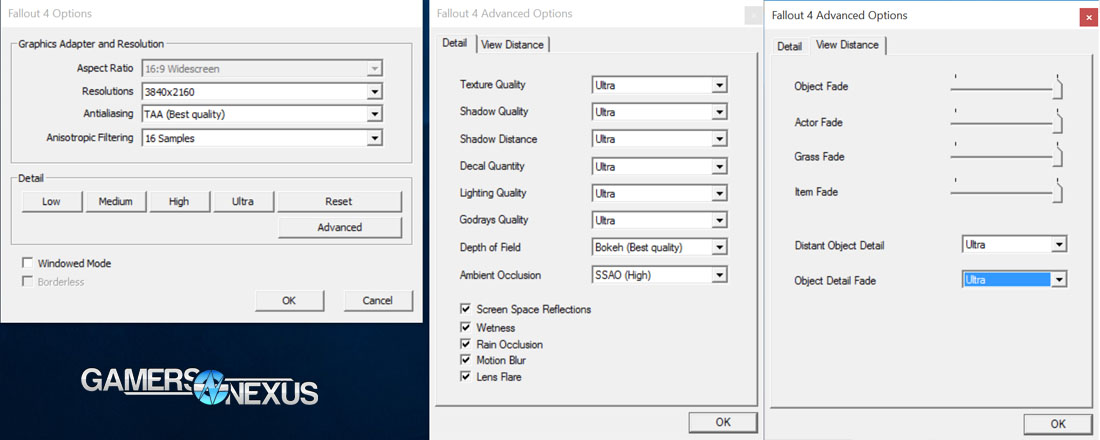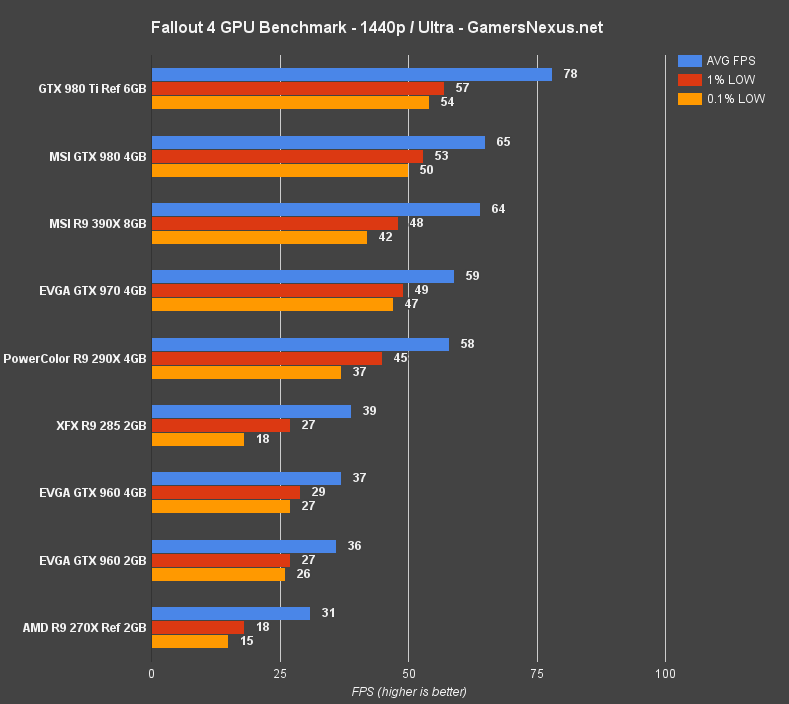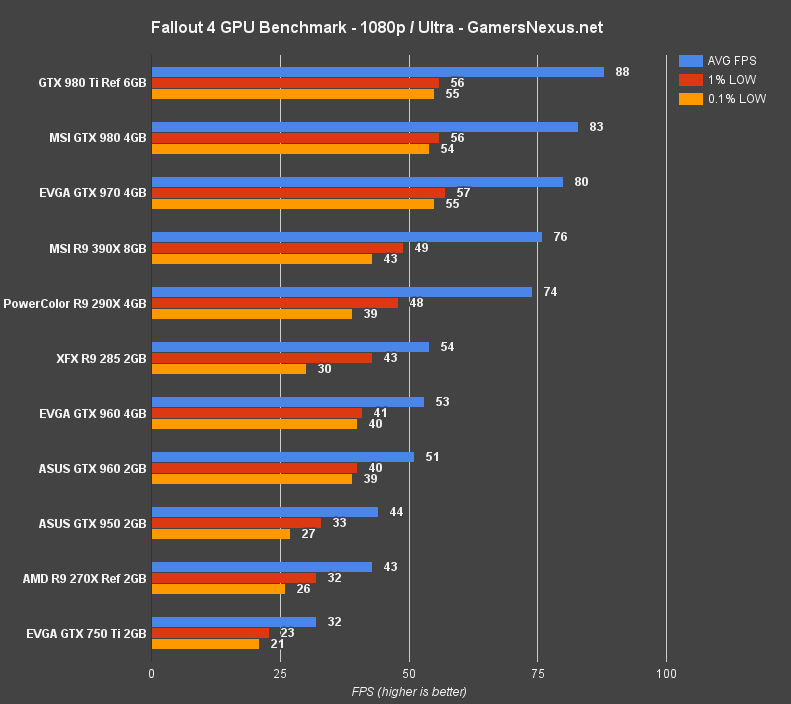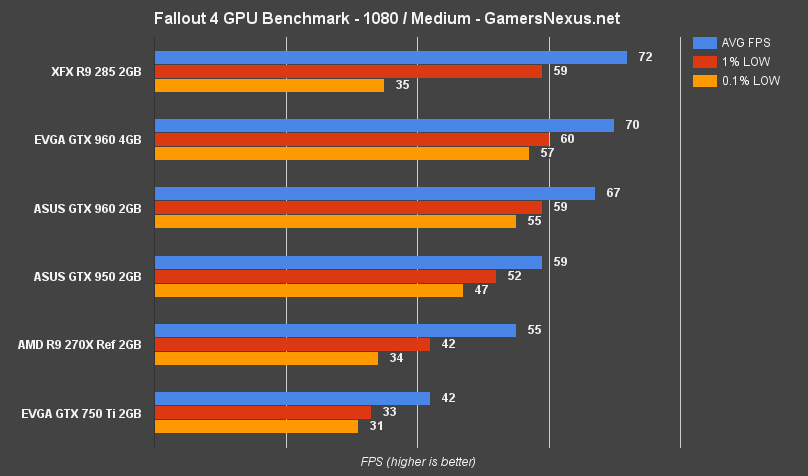A dozen hours of Black Ops 3 testing completed and we're moving to the next sequentially-incremented video game: Fallout 4. It's got a bigger number at the end.
Bethesda has one of the longest development life cycles in the industry, but the company's games are also among – arguably – the longest lasting, thanks to the undying efforts of modders. It helps that the modding community is able to fill gaps in Bethesda's code or build entirely new games from the strong foundation set forth by the veteran RPG team.
Our Fallout 4 game review & gameplay analysis is live on the homepage already, if that's what you're looking for. This post looks exclusively and in depth at Fallout 4's graphics settings and performance on PC. The below Fallout 4 PC benchmark tests FPS performance across nVidia and AMD GPUs, including the GTX 750 Ti, 960, 970, 270X, 285, 390X, and many more. VRAM and memory consumption is also looked at loosely below, hopefully establishing a baseline for the best video cards for Fallout 4 on PC.
Because mod tools don't yet exist – and certainly no mods did during our pre-release testing – we are not accounting for the inevitable performance hit created by future graphics mods.
Update: Volumetric lighting benchmark now live.
Fallout 4 Max Graphics Settings – 4K/60 Gameplay Video
Explaining Fallout 4's Graphics Settings
Fallout 4's settings are fairly simple. Anyone familiar with Skyrim (and Fallout 3... and New Vegas) is already familiar with the Fallout 4 engine, settings screen, and options. Fallout 4 runs on the same engine as Skyrim did and its .ini files contain many of the same settings, so most of the .ini tweaking from Skyrim and New Vegas carries-over to Fallout 4.
Anti-Aliasing: Smooths object and texture borders by sampling pixels multiple times for colors. TAA and FXAA are both available. FXAA appeared previously in Skyrim and remains the same in Fallout 4. Players complaining about “blurriness” may want to ensure FXAA is not enabled.
Anisotropic Filtering: Texture filtration technique that assures more uniform texture application toward vanishing points, e.g. non-oblique viewing angles. An easy example would be a road with a dotted white line down the middle: Higher anisotropic filtering sample count will ensure that the dotted line remains consistent in its application to the surface as the road nears its vanishing point. Disabling AF means the line will appear increasingly blurry and incorrect as it distances itself from the player – a result of the angle of application.
Detail: Configurable to low, medium, high, and ultra. “Advanced” tab grants individualized setting control.
View Mode: Windowed, full screen, and borderless modes available.
Texture Quality: Dictates the resolution of textures applied to objects in-game. Lower quality settings will remove grit, apparent depth, and finer detail of surfaces. Signage, for example, can go from containing actual, legible words to being a blurred mess at “Low.” This is true for most games with texture resolution scaling. You can see an example of texture quality scaling here: Black Ops III, Witcher 3, GTA V.
Shadow Quality: The resolution and detail of shadows cast by in-game objects. Fallout 4 lacks a significant amount of shadow detail that's found in most other games, even at Ultra, and doesn't render shadows for most items nor for many static elements. Increasing Shadow Quality will smooth shadow borders and reduce “marching pixels” effects when a dynamic object casts a shadow, at the cost of additional GPU cycles.
Shadow Distance: The distance at which shadows are rendered. Shadows will pop-in and out depending upon player distance as a means of greater LOD scaling. Reducing this will improve performance, especially in large areas with numerous shadow mapped objects.
Decal Quality: Decals are best to think of as “stickers” that get applied to the environment or objects as gameplay unfolds. Blood, bullet contact points, and burnt ground from explosives are all decals. Changing this setting will determine how long a decal stays and how many accumulate, along with general decal detail.
Lighting Quality: Changes the fidelity of cascade effects and light presence.
Godrays Quality: Quality, count, and general presence of light rays that are cast down from above (called “godrays”), particularly as it relates to light shining through other objects – semi-transparent surfaces (windows), through dense geometry (tree branches), and so forth.
Depth of Field: Applies a “bokeh” film effect on screen space which is considered out-of-focus to the player's POV.
Ambient Occlusion: Governs light and shading application to adjacent surfaces. Most noticeable on the underside of foliage and plant life. Disabling Ambient Occlusion will remove a significant amount of shading from the game, which is already lacking, and simplifies the way light interacts with some materials and adjacent surfaces.
Screen Space Reflections: Check box / toggle. Screen-space aware reflections (governed in part by ambient occlusion) will appear when light interacts with reflective materials – metals, glossy top coats, windows, etc.
Wetness: Check box / toggle. Enables or disables that objects can get “wet” from encountering water. The “wet” effect applies a sheen to the surface of the affected object.
Rain Occlusion: Disable this when experiencing lag specifically during rain weather events. Dictates whether rain is subject to occlusion effects.
Motion Blur: Self-explanatory – disable if desiring a less “blurry” experience.
Lens Flare: Michael Bay's favorite – a toggle that enables or disables lens flare when the camera is at certain angles to light sources.
Object Fade: Distance at which non-actor objects – like signage, trash cans, or other non-item elements – begin to vanish from the camera or pop-in to view.
Actor Fade: Distance at which actor objects (NPCs) pop-in or vanish from camera view.
Grass Fade: As the above two, but for grass – lower this first if lagging while traveling through hills/grassy wastelands.
Item Fade: Distances at which dropped or placed items pop-in or fade from view.
Distant Object Detail: LOD of far away objects. Increasing this setting will increase apparent geometric complexity (mesh quality) of objects far from the player.
Object Detail Fade: How quickly grittier details of objects fade away – but not the object itself – from the player's view. LOD scaling that allows the object to remain in sight without removing it entirely.
Fallout 4 PC Video Card Benchmark - 980 Ti, 970, 390X, 270X, & More [Video]
Test Methodology
We tested using our 2015 multi-GPU test bench, detailed in the table below. Our thanks to supporting hardware vendors for supplying some of the test components.
NVidia's unreleased Fallout 4 drivers were used for testing, including the Fallout 4 optimizations. The latest AMD Catalyst drivers (15.11 beta) were used for testing. Game settings were configured to "Ultra" with “ultra” overrides where not selected, "Medium," and “Low” presets at 1080p, 1440p, and 4K resolutions. Once we determined which settings provided a reasonable level of load for appropriate video cards, we forged forward testing those configurations on our suite of GPUs.
Each scenario was tested for 30 seconds identically, then repeated three times for parity. We tested in Diamond City, the first major township the player reaches. We found parts of Diamond City to produce highly intensive load, with a performance gap as wide as nearly 60% in some instances. This makes Diamond City a poorly optimized region of the game that represents a mixed load scenario; our test run begins with the camera pointed toward a heavily occupied region of the city, then moves around a much less intensive corridor. The result is a mixed GPU load that is 100% reproduceable and representative of real-world play experiences.
Our above video shows the course we used. This was chosen for its reproducibility and reliability during test. Benchmarks which do not precisely emulate our course taken will vary in results, depending on what area of the game they were executed.
| GN Test Bench 2015 | Name | Courtesy Of | Cost |
| Video Card | This is what we're testing! | - | - |
| CPU | Intel i7-5930K CPU | iBUYPOWER | $580 |
| Memory | Kingston 16GB DDR4 Predator | Kingston Tech. | $245 |
| Motherboard | EVGA X99 Classified | GamersNexus | $365 |
| Power Supply | NZXT 1200W HALE90 V2 | NZXT | $300 |
| SSD | HyperX Savage SSD | Kingston Tech. | $130 |
| Case | Top Deck Tech Station | GamersNexus | $250 |
| CPU Cooler | NZXT Kraken X41 CLC | NZXT | $110 |
Average FPS, 1% low, and 0.1% low times are measured. We do not measure maximum or minimum FPS results as we consider these numbers to be pure outliers. Instead, we take an average of the lowest 1% of results (1% low) to show real-world, noticeable dips; we then take an average of the lowest 0.1% of results for severe spikes.
The below GPUs were tested:
- MSI R9 390X Gaming 8GB ($430)
- PowerColor R9 290X 4GB (Deprecated)
- XFX R9 285 2GB ($206)
- AMD R9 270X 2GB Reference (Deprecated)
- ASUS R7 250X 1GB ($117)
- NVidia GTX 980 Ti 6GB Reference (& SLI) ($660)
- MSI GTX 980 4GB Gaming ($515)
- EVGA GTX 970 SSC 4GB ($315)
- EVGA GTX 960 SSC 4GB ($225)
- ASUS GTX 960 Strix 2GB ($200)
- ASUS GTX 950 Strix 2GB ($170)
- EVGA GTX 750 Ti 2GB ($125)
Tested Settings
We tested the game using these settings:
- 4K, everything set to “Ultra” (max settings).
- 1440p, everything set to “Ultra” (max settings).
- 1080p, everything set to “Ultra” (max settings).
- 1080p, everything set to “medium.”
- 1080p, everything set to “low.”
FPS Caps & .ini Tweaking in Fallout 4
Benchmarks aren't possible with locked framerates. In order to accurately benchmark absolute performance values of video cards, we disable all frame-rate locking technologies during testing. That includes G-Sync and FreeSync, V-Sync, and whatever else lies under the hood of the game. In Fallout 4, we had to navigate to \documents\my games\fallout 4\Fallout4Prefs.ini and set iPresentInterval to 0. This disables the framerate cap and, consequently, seems to eliminate spurious mouse behavior.
This file gets overwritten immediately upon launching the game again, though, so anyone borrowing our methodology to bench will need to set the file to read only. There is a custom preferences file that I'd imagine should act as an override to the core .ini file, but I'm not presently sure how to use it, so we went with the read-only method.
Fallout 4 RAM & VRAM Consumption
In preliminary resource utilization testing, we found that 1080/max settings demand committed memory of about 4.8GB (2.4GB working set, or physical RAM), which is a little less than a quarter of what we saw Black Ops commits. Big difference. But Fallout is the reasonable one here, for sure. Gamers can reasonably deploy 8GB (or as low as 4GB, but that's pushing it with background tasks) of system RAM for Fallout 4.
The same 1080/max settings utilized under 3GB VRAM at all times, generally closer to 2.6-2.9GB.
Initial Anti-Aliasing & Other Settings Findings
We did some fairly unofficial pre-bench anti-alias FPS measurements to determine, internally, whether or not we should enable FXAA/TAA when testing Fallout 4. We saw generally minimal differences (less than 3%, in most cases), even at 4K, and opted to leave TAA for the “Ultra” benchmarks.
We also discovered, as above, that setting Shadow Distance to more restrictive values (“Medium,” namely) immediately saw tangible FPS boons in the range of 16.87%. This would be one of the first places to go for anyone trying to improve performance – but it was left at its highest setting for our “Ultra” tests.
Fallout 4 4K Ultra Benchmark – GTX 980 Ti vs. 390X, 970, 290X, & More
I was a bit shocked to see the 980 Ti and 390X struggling so much with Fallout 4. Neither card hits the magical 60FPS metric, but we've found that – generally – the game remains playable within the 45-50FPS range (unlike fast-paced shooters – e.g. Black Ops III). Regular readers will notice that Fallout 4 is nearly as demanding as Black Ops III, a game that, objectively, is technologically superior in the graphics department. The thing with Fallout is that it's an open world game, and so the view distances run significantly higher – there's a lot more to see at longer range. Even on Black Ops' largest maps, there's so much near-sighted obfuscation (buildings, prefab elements) that it doesn't draw remotely as far into the distance as Fallout. This is the major methodological difference in the implementation of each games.
But Fallout still seems overly demanding for a game of its appearance. As it stands now, the game is effectively unplayable on most single-GPU solutions at 4K. There is an argument to be made that 46FPS AVG is “playable,” but that's a fine line to walk.
Fallout 4 1440p Ultra Benchmark – GTX 980 Ti vs. 390X, 970, 290X, 960, & More
As expected, AMD shows its difference-maker in the higher resolution tests. The R9 390X lands fittingly between the GTX 970 and MSI GTX 980. Fallout 4 is reasonably played at 1440p on cards of equivalent or superior class to the R9 290X and GTX 970. The 285 and 960 cards are unable to withstand the cycle and bandwidth saturation of higher resolutions.
Fallout 4 1080p Ultra Benchmark – GTX 980 Ti vs. 390X, 970, 290X, & More
First off, the obvious: The 1080p GPU benchmark, as you'll see, places a GTX 970 above an R9 390X by about 5.1%. We did not expect this to happen in Fallout 4 and set forth to validate the findings. We thought we'd located the setting creating the 970's lead when tweaking each option, eventually noticing that Shadow Distance impacted results by nearly 20FPS – enough to close the gap – but that then reproduced my initial result. When setting Shadow Distance to its lowest setting (medium) on both the R9 390X and GTX 970, the result still posts the 970 by a couple of frames ahead of the 390X. Actually, it's nearly the same ~5% gap. It's not Shadow Distance, then. We tried every other setting and could not find one that produced a profound performance hit for AMD when it did not also do such for nVidia.
That leads me to believe this is either a game optimization or, more likely, a driver optimization issue. We contacted AMD late last week in search of the seemingly-inevitable Fallout 4 day-one drivers, but were told the drivers weren't ready yet.
It is possible that the 390X will outpace the GTX 970 at 1080p with a driver update or game optimization patch, but the data (as below) is how it stands right now.
1080/ultra settings allow Fallout 4 to stretch down to the $225 GTX 960 and R9 285 ($206) region, which would also include (not present) the R9 380. The GTX 950 isn't quite enough to push 1080/ultra, the 960 can make it work with some light tweaking or just by accepting ~50FPS, and the R9 285 operates at 54FPS average. The R9 285 tanks its 0.1% low frametimes down to 30 on occasion, but it's nothing that ruins the experience.
Based on these charts, to play Fallout 4 at 1080/max requires about a GTX 960 ($225) or R9 380 ($230) for best fluidity during peak workloads within the game. Tuning settings to “High” will allow the GTX 950 ($170) and deprecated R9 270X (equivalent: R7 370 for $150) to approach the “playable” FPS range.
At the high-end, the GTX 980 Ti, 980, 970, R9 390X, and R9 290X are all capable performers that regularly exceed 60FPS using 1080/ultra. Fallout 4 isn't the kind of game where you need more than 60FPS, though, especially because it's got an FPS lock capping framerates to 60 by default.
Fallout 4 1080p Medium & Low Benchmarks – GTX 750 Ti, R7 270X
Just for those on lower-end cards. We didn't spend too much time here.
Conclusion: The Best Video Cards for Fallout 4
Fallout 4 is an odd game. It doesn't look at all impressive – I mean, just look at the above screenshot. You can literally count the polygons in that fencepost – it's less than 40, for sure. The fence itself is a flat barrier with zero depth. The game, objectively, is dated in its visual presentation. That doesn't make the game bad – our review actually suggests otherwise – but it does make its graphics less impressive by modern standards. We'd expect performance to be stellar given this simplified aesthetic, but Fallout's huge view distances and shadow application take a lot of that away. For anyone trying to achieve a higher framerate than represented here, we'd suggest first lowering Shadow Distance, then tabbing down a few of the view distance settings by modest amounts.
Anyway, to play at 1080/ultra in a worst-case scenario, you'll want something like the $230 R9 380 (not present) or GTX 960 ($225). An R9 390X works well for 1440p and would be our go-to, short of opting for nVidia's GTX 980 at ~$500.
Update: See our Volumetric Lighting benchmark here.
4K just isn't meant for single-GPU solutions at this time, especially not at max settings and view distances.
As for lower settings, anyone comfortable compromising “Ultra” for “Medium” can grab the GTX 950 for a solid 60FPS experience. Users of “Low” settings can make a 750 Ti work in a pinch, but the R9 270X handles itself excellently. The 270X is now deprecated, but it has effectively been replaced with the R7 370.
If you like our coverage, please consider supporting us on Patreon.
- Steve “Lelldorianx” Burke.
Additional benchmarking by Mike Gaglione.