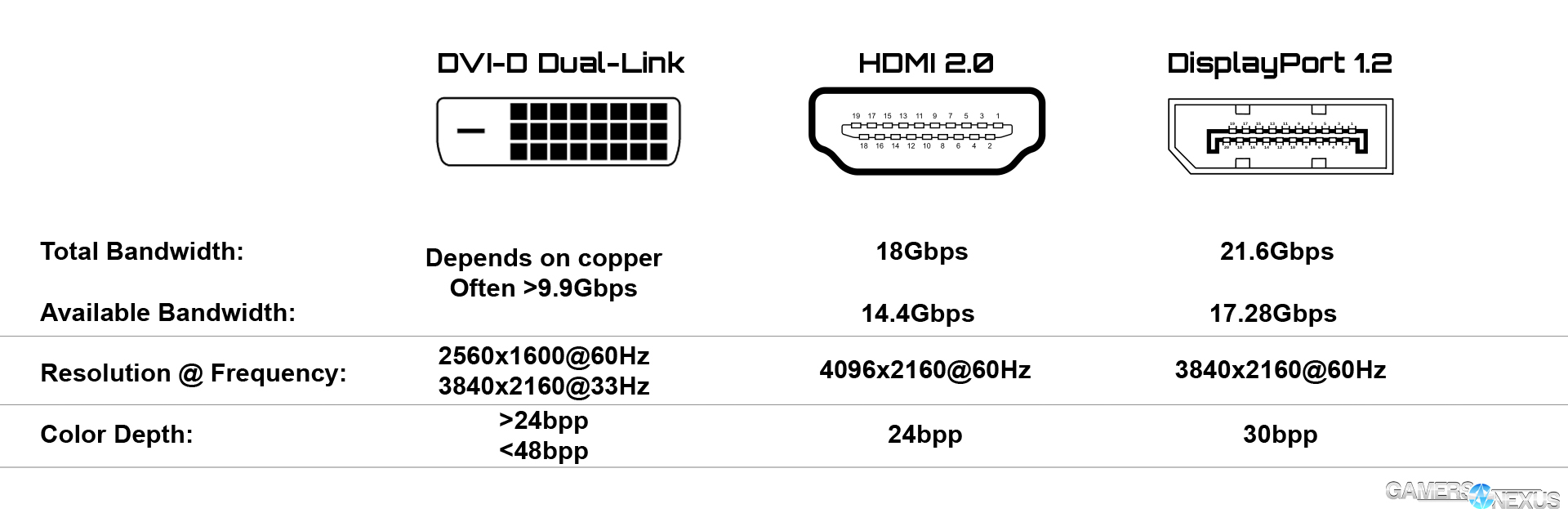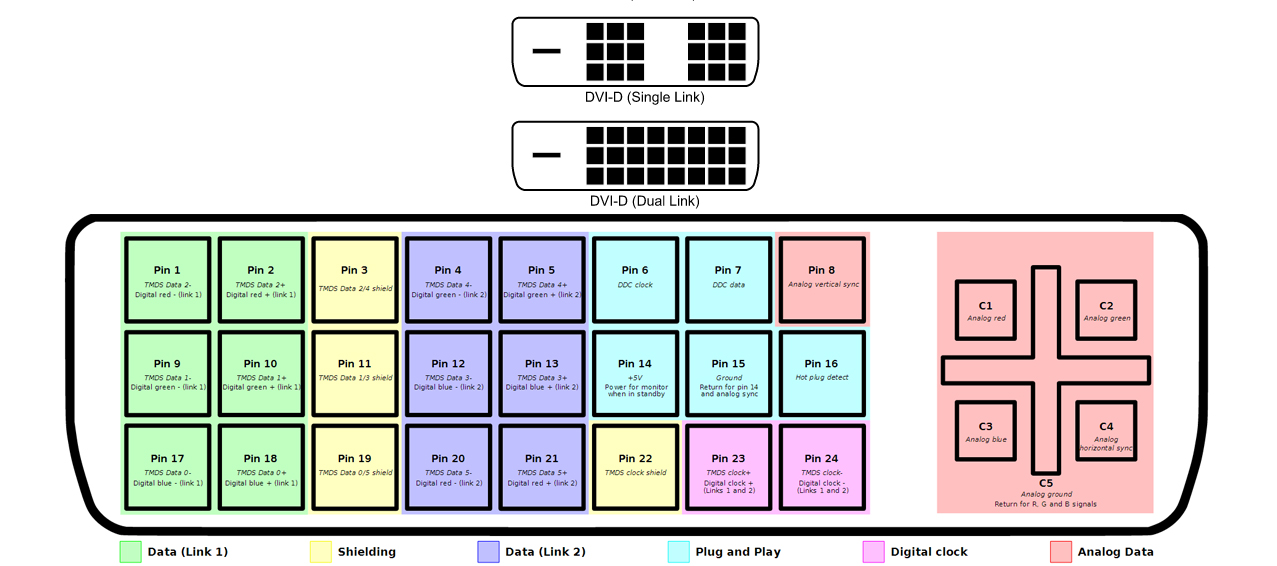Cables! DVI Differences, HDMI vs. DisplayPort, SATA II vs. SATA III, & More
Posted on
We realized not long ago that we've got -- I believe the technical phrase is -- a lot of cables. Shelves upon shelves. Throughout our years working on editorial content, we've had to learn about all the pros and cons of different interface versioning and cable standards.
Questions have often come up during our testing, for instance: Is a so-called "SATA 6Gbps cable" actually better than a "SATA 3Gbps cable?" What's the difference between DVI-D, DVI-I, DVI-A, and DVI Dual-Link? In this video and article, we'll talk about all the major cable standards, their differences, and identify some of the up-and-coming standards.
Computer Cables Identified
First of all, here's a table we put together -- it's split into different types of display connections (DVI Dual-Link vs. HDMI vs. DisplayPort), internal data connectors, and external data connectors.
| Cable | Key Specs | Limitations | Looks Like | Notes |
| Display | ||||
| Component RCA | YPBPR component video cables carry luma (brightness) information and chroma (color) information. Supports 4:3 and 16:9. | Depending on spec: 720p, 1080p, 1080i. | Red, green, & blue cables | First HD connection. RCA headers (Radio Corporation of America). Does not carry audio. |
| S-Video | Signals standard definition - 480i or 576i. Carries luma and chroma information. | 576i; impedance (Z) becomes an issue. Low color resolution (120 lines horizontally). | Circular. 4, 7, or 9-pin + individual grounds. | Commonly 4-pin + locking mechanism. Advantages over composite, but lower resolution than component. |
| DB-15 (VGA) | Spec'd for 2048x1536 @ 85Hz support (see limitations). Commonly "VGA," or Video Graphics Array. Hsync, Vsync, + 3 video channels. | Depending on cable quality and spec, can have visible quality degradation after 1080p resolution. | 15pins, often 3 row pin layout; blue header, locking screws. | Many modern devices (laptops) still offer VGA over DVI due to licensing issues; VGA does not have the hefty per-device licensing fees attached that DVI and HDMI do. Precedes DVI, similar in connector design. Variant pin-outs have seen use in game controllers, printers, and other comms devices. |
| Coaxial | Shielded and insulated copper core "cable." Works well over long distances with thanks to heavy shielding. | Decays (signal leakage) can be cause for expensive replacement projects. | A sharp pin extruding from a circular locking mechanism. | Not often used outside of home TV/cable delivery. Generally F-connector. |
| BNC (Bayonet Neill-Concelman) | Works like coaxial. | Best used in RF applications up to 2GHz, struggles after 4GHz. | Used for security cameras. Not used in PCs. | Named after Bell Labs creators. |
| DVI-A | Digital-Video Interface Analog. 17-pins. Hsync, Vsync, + 3 video channels available, as in VGA. | Many. Not meant for modern HD output. | Primarily meant to keep compatibility with former VGA devices. Meant to ease the initial transition to DVI. Will be phased out in 2015 by both AMD and Intel. | |
| DVI-D SL | DVI-Digital. 3x3 rows of pins on each side. 24bpp; 1 pixel per clock cycle. 1080@60Hz 1200@60Hz 2400@17Hz | Cannot output analog (the analog pins are missing and/or unwired). Limited at higher resolutions and frequencies; see Dual-Link for better support. | Carries high color quality (24 bits per pixel) and is capable of 1080/1200 resolutions at 60Hz. Any further than this is pushing the bandwidth limit of the cable. Will be phased out in 2015 by both AMD and Intel. | |
| DVI-I SL | DVI-Integrated. 8x3 pins + 4 pins around ground. Same specs, but can output analog. | Limited at higher resolutions and frequencies; see Dual-Link for better support. | Carries high color quality (24 bits per pixel) and is capable of 1080/1200 resolutions at 60Hz. Any further than this is pushing the bandwidth limit of the cable. Will be phased out in 2015 by both AMD and Intel. | |
| DVI Dual-Link | DVI Dual-Link cables (can be DVI-D, DVI-I) have two links instead of one. >24bpp; <48bpp. 2 pixels per clock cycle. The resolution is limited only by the quality of the copper; see below text. >9.9Gbps bandwidth, depends on cable. 1600@60Hz 2160 (4K) @33Hz | Limited at 4K. | Lots of fake DVI Dual-Link cables are sold where the pins exist but are not wired. Keep an eye out. We have a guide explaining this. Will be phased out in 2015 by both AMD and Intel. Theoretically better than HDMI 1.4, but largely unnoticeable. | |
| HDMI 1.4 | Total bandwidth: 10.2Gbps Bandwidth after overhead: 8.16Gbps 24bpp 2160 (4K) @ 33Hz | 4K @ 33Hz (basically unusable); 36.86Mbps audio throughput. | See below image. | Theoretically less effective than a good DVI Dual-Link Cable. |
| HDMI 2.0 | Total bandwidth: 18Gbps Bandwidth after overhead: 14.4Gbps 24bpp 2160 (4K) @ 60Hz | 4k @ 60Hz; 49.152Mbps audio throughput. | Only exists in a few consumer-ready devices right now. | |
| DisplayPort 1.2 | Total bandwidth: 21.6Gbps Bandwidth after overhead: 17.28Gbps 30bpp 2160 (4K) @ 60Hz | 4K @ 60Hz | Unlike DVI & HDMI, no licensing fee is required for DisplayPort. Required for certain features, like AMD's Eyefinity (Hawaii cards have changed this somewhat, though). | |
| Internal Data Connectors | ||||
| SATA | Serial Advanced Technology Attachment. 7 pins. Rated for 50 connection cycles (50 plug/unplug cycles). Very weak. Used for storage devices (HDDs, SSDs). Capable of handling throughput of at least 6Gbps; the interface is more of a limiter than the cable here. "SATA II" vs. "SATA III" cables only have one difference: A clip. | Limited at 10 feet, per Maximum PC's test. Limited at 6Gbps (also the interface limit). | L-shaped header. | SATA II vs. SATA III cables are a myth. There is no transfer speed difference. The only difference is that so-called "SATA III (6Gbps)" cables require a locking clip. The throughput is the same. |
| SATA Express | Compatible with both PCIe & SATA connected devices. Achieves speeds greater than 6Gbps, but is cheaper on system resources than 'burning PCIe' slots for storage. | Limit based upon PCIe lane allocation. Allocating 2 PCIe lanes supplies 2GB/s bandwidth. | Still L-shaped, but three can be 'combined' to saturate a full PCIe SATA Express connector block. | Backwards-compatible with other SATA devices/connectors. |
| eSATA | External SATA. Rated for 5,000 connection cycles. Largely the same as the SATA standard, just external. Extra shielding to reduce EMI and meet FCC requirements. | Same limits as SATA. | No L-shape - just a rectangle. | These were a big fad on cases for a few years, but have since seen waning use. eSATA is often used for laptops and other devices to connect hard drives without the need for a proper docking station or internal mount. |
| SCSI | Pronounced "scuzzy." Small Computer system Interface. SCSI SAS still used in Enterprise. "Modern" SCSI interface bandwidth: 5.1Gbps. 16-bit width, 160MHz DDR clock. | 5120Mbps 10m length 16 device chain | Long rectangle with jagged pins on the top and bottom of the socket. | SCSI & SCSI SAS still sees use in Enterprise servers. Because of its reliability and speed, SCSI SAS tends to connect to 15K RPM HDDs (see: intranet servers) for more affordable, reliable, but still rapid storage alternatives to SSDs. |
| PATA | Parallel ATA. 133MB/s max. 40 pins, 80 wires on EIDE; 1 hole plugged for keying. Plastic key on top, supports up to 2 devices. IDE & Enhanced IDE are both PATA. IDE is the 40-wire version and is slower. EIDE is the 80-wire version and is faster, backward compatible. | 16-bit width 16MB/s originally; later upgraded to 133MB/s. | 40 or 80 pins. Rectangle. Gray wires. | These are Legacy devices and are not in use in modern systems. |
| Floppy | 34-pin, three connectors, 2 devices. 1 hole plugged for keying. Similar to PATA in appearance. | Strictly used for floppy devices; saw some use for PCI cards (power). | 34-pins, similar to PATA. | Legacy. |
| IEEE1394 ("Firewire") | Institute of Electrical and Electronics Engineers Standard #1934, or Firewire. Firewire 400 uses 4- and 6-pin configurations. Firewire 800 uses 9-pins. Firewire connects to external devices, historically tape-based cameras (DV tape). It was the fastest standard available for multimedia transfer prior to USB3.0 & 3.1 dominance. | 400Mbps & 800Mbps | Bezeled top-right edge. Slightly larger header than Mini USB. | Largely deprecated. |
| External Data Connectors | ||||
| USB A Connector | The standard rectangle connector header for the USB interface (any iteration). | N/A, just a header, not the actual standard. | Rectangle, pins on one side. Device always connects with the two square holes facing 'up' at the receiving pins. | - |
| USB B Connector | The standard USB connector for printers and other connected devices. | N/A, just a header, not the actual standard. | Boxy. | Rarely seen these days. |
| USB Micro | This is the smallest USB header. Just a few pins, squished down significantly. | N/A, just a header, not the actual standard. | Very tiny, rectangular, 2 bezeled edges. | Used in nearly all phone connections. Pro-tip: The USB standard calls 'micro' the smallest and 'mini' the mid-sized. This is in direct opposition to motherboards, which call 'mini' the smallest and 'micro' the mid-sized. I always remember the USB standards by reversing the motherboard standards. |
| USB Mini | The mid-sized header. Used for charging larger devices (cameras) and data transfer between attached card readers, cameras, external hard drive cages, etc. | N/A, just a header, not the actual standard. | Boxy, thin, rectangular with bulk and bezeled edges. | See above. |
| USB 2.0 | "Hi-Speed." 4 rails. The actual interface standard specification. Transfer rate is 480Mbps (0.47Gbps). Can wake/sleep devices (and from devices) as of 2007. | 480 Mbps Can bottleneck bursted hard drive activity. | Many shapes & sizes - see above. | THE INTERFACE SPEED IS NOT THE DEVICE SPEED. The device's speed is independent of the interface's speed; just like with SATA for hard drives. If a device is USB2.0, that does not mean it will inherently transfer at 480Mbps. |
| USB 3.0 | "SuperSpeed." 5 power rails - new GND drain power rail. 4 transfer lanes with 2 reserved for dispatch and 2 reserved for reception. This is where we get our speed. Transfer rate is 4.8Gbps. | 4.8Gbps | Always a blue header (exception: USB 3.0 Micro-B). Many shapes & sizes, as above. | See above. Also, USB 3.0 will be replaced by the much faster USB 3.1 in the near future. We strongly encourage a USB 3.0 (or better) flash device if you do a lot of data transfer. With the right device that can take advantage of the speed (like this), you'll see a huge transfer differential that can make media transfer between machines much faster. |
| USB 3.1 | "SuperSpeed+." 5 power rails - same GND drain power rail as above. Power-hungry devices can pull a higher wattage - 2A at 5V (10W) and up to 5A at 12V (60W). Transfer rate is 10Gbps. | Only a 3% encoding overhead (128b/132b). 10Gbps | Always a blue header. Many shapes & sizes. | Can be plugged in both ways! |
| Thunderbolt v1 | 20 pins. Same connector as mini-DisplayPort. Combines PCIe & DisplayPort into a single serial connection, maximizing throughput. Transfer rate is 10Gbps per channel (2 channels). 4x PCI-e 2.0 standard + DP 1.1a. | 10Gbps per channel (2). 18V max voltage 550 mA max current | The same as mini-DisplayPort; small, rectangular, often white. 7.4mm x 4.5mm | Brought the idea of external video cards (eGPUs) to the industry; made a reality with Thunderbolt 2.0. |
| Thunderbolt v2 | Mostly the same as above, except: Transfer rate is 20Gbps hard. This is the same as v1, except Thunderbolt 2 aggregates channels which logically combines two channels into one. Thunderbolt v2 can handle 4K video. | Same as above, except 20Gbps aggregated. | The same as mini-DisplayPort; small, rectangular, often white. 7.4mm x 4.5mm | Brought the idea of external video cards (eGPUs) to the industry; made a reality with Thunderbolt 2.0. Introduced 4K video to the Thunderbolt standard. |
I'm not going to dive into every cable above individually, since the table does a pretty good job at breaking them down, but we'll cover the modern display standards and some of their caveats below. We'll also briefly talk about SATA cables and USB as a standard.
Display Standards: Types of DVI, HDMI, & DisplayPort
We've gotten a lot of "is DisplayPort better than HDMI?" questions, and the thing is, I think there's a lot of misinformation in the industry regarding the three modern interfaces. It seems to be a common assumption -- largely thanks to device marketing -- that HDMI is inherently superior to DisplayPort or even DVI. This is simply not the case.
In fact, HDMI 1.4 is surpassed readily by a good Dual-Link DVI cable; Dual-Link DVI is limited only by the copper used and the quality of the cable, so its theoretical throughput is significantly higher than the 10Gbps (pre-overhead) of HDMI 1.4. Even when comparing against HDMI 2.0, the differences between a good dual-link cable and the HDMI interface are minimal (until you hit 4K@60Hz, at which point it suddenly becomes relevant).
In 2010, AMD and Intel announced that they'd stop supporting legacy interfaces (DVI and VGA included) in 2015, so plan accordingly.
As a note, we recently published a video and article explaining that a lot of dual-link DVI cables on the market are complete fakes; if it looks like the price is too good to be true, it probably is. Read about how to avoid fake DL cables (single-link in disguise) and how to test them here. We also make some buying suggestions, generally recommending this tested-as-good unit. In working on this article, we discovered a new fake product in the form of an HDMI to VGA cable -- more below.
When we look at HDMI vs. DisplayPort, it becomes evident rather quickly that DisplayPort is the better standard on paper. The two are similar enough that you shouldn't go out of your way to favor one over the other, though DisplayPort has slightly higher (marginal) bandwidth and produces color with greater depth (30 bits per pixel). That said, how many colors can you really see before the gains become unnoticeable? I'd wager that -- next to each other -- a 24bpp HDMI device against a 30bpp DisplayPort device (all other variables equal) would be nearly the same to most end users.
Regardless, the most notable advantage of DisplayPort is that it has no manufacturing licensing fee. The HDMI standard charges $10,000 annually in licensing fees, which increases barrier to entry for manufacturers and raises price-per-unit marginally. Although a company shipping a million units should only charge pennies extra -- if that -- you can have no doubt that the consumer will foot a much larger bill. DisplayPort has no licensing fee and, as a result, will see significantly higher inclusion in devices this year.
As for the new fake we found, it's the cable exhibited about half-way through our above video. This "HDMI to VGA" adapter seemed sketchy when we found it, so - naturally - we bought one to test its legitimacy. HDMI is a digital standard and VGA (DB-15) is an analog standard, so there'd have to be a signal conversion somewhere along the way to make this work. Because it was just a straight cable -- no converter box in between -- it obviously didn't work. HDMI to VGA is not possible with just a cable, end-to-end -- it requires something to convert the signal. Do not buy an HDMI to VGA cable with the expectation that it will work. It's a scam.
Data Standards: SATA 3Gbps vs. SATA 6Gbps (II vs. III) Cables - Complete BS
Unfortunately, the internet's accessibility also means that it is full with misinformation. After substantial research, we've found an unbelievable number of forum threads questioning the legitimacy of a "SATA II" or "SATA III" cable, with even more responses claiming (incorrectly) that there is a difference. There's not. The SATA standard's cables have had higher throughput than the physical interface since its first iterations.
In fact, Maximum PC ran one of the best tests we've seen on the subject; it was not until they chained 108" of cabling (and used an external power supply for the SSD) that they saw an actual speed difference. Even then, the failure was more a result of read/write errors than actual speed loss. At the end of the day, the cables are the same -- don't spend more for a so-called "SATA III" or "SATA 6Gbps" cable unless you really like the way it looks.
The actual difference between them is that the SATA III standard made clip-lock mechanisms a mandatory part of design, so if you're buying a special cable for any reason, it should be the clip.
For validation reasons, we also ran a smaller scale test between multiple SATA cables and saw no difference. The differences exhibited were within margin of error or within normal SSD performance variance.
A Note on the USB Standard: Its Speed is not the Device's Speed
In a distant past, I was one of the first test technicians to work with USB3.0 at a major system hardware manufacturer. The standard was more volatile then, but now that the interface is stable, it's become ubiquitous in component shipments and has gained marketshare in USB devices.
USB3.0 has a theoretical maximum bandwidth of 4.8Gbps against USB2.0's 480Mbps; this means that 3.0 is approximately 10x the speed of 2.0, assuming you have a device to saturate the bandwidth. USB3.1 will operate at 10Gbps -- the same speed as Thunderbolt v1 on one channel.
There's a very widespread misunderstanding among mainstream users that the throughput is also the operating transfer rate in the real-world. I know that most of our readers know this isn't how it works, but for sake of education, I'll repeat: If you've got a USB3.0 device, its interface speed is almost assuredly capable of faster transfer rates than the physical device. USB flash drives have a small controller (similar to an SSD controller, but far less complex) atop the PCB, combined with NAND modules for solid-state electrical storage of data. That controller and the NAND configuration is what determines our speed, not the interface.
A USB3.0 device could very well operate slower than even the USB2.0 480Mbps standard; for instance, external 3.5" hard drives have a habit of advertising themselves as "USB3.0 speed," when in actuality they are limited by the hard drive itself. Unbursted, hard drives tend to operate below the USB2.0 speed. It's marketing.
The point is, don't expect to get 4.8Gbps or 10Gbps just because it's USB3.0.
Conclusion: There are lots of cables
Yes - it's a very scientific number: Lots.
If we skipped over a cable you'd like to learn about -- like the entirety of networking cables (for now) -- please leave a comment below and we'll try to get to it in an update / version 2 of this reference document! Further, if you see a cable that you think (or know) is fake, please alert us to it so we can spread the word.
- Steve "Lelldorianx" Burke.