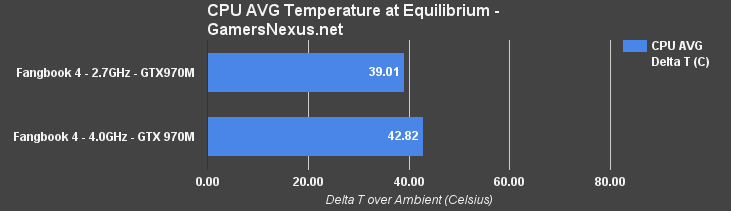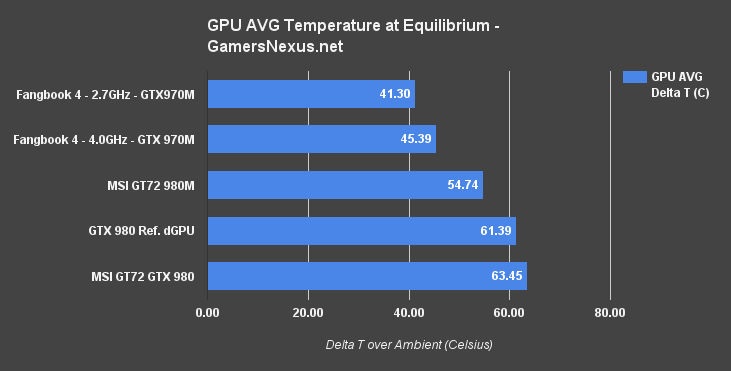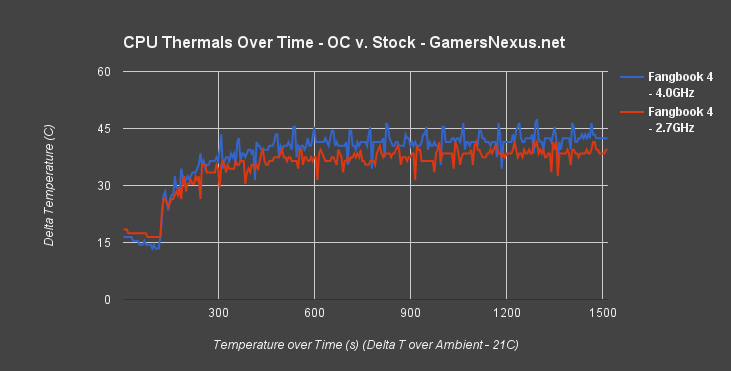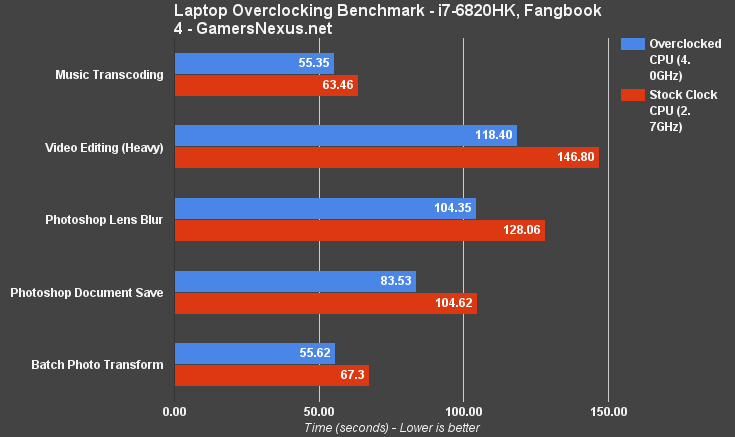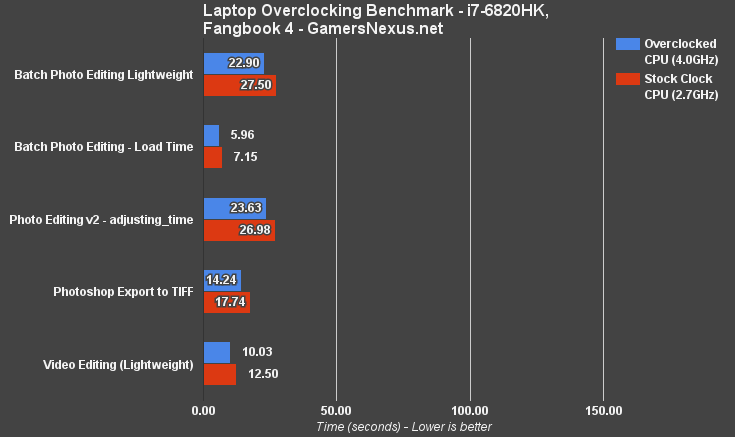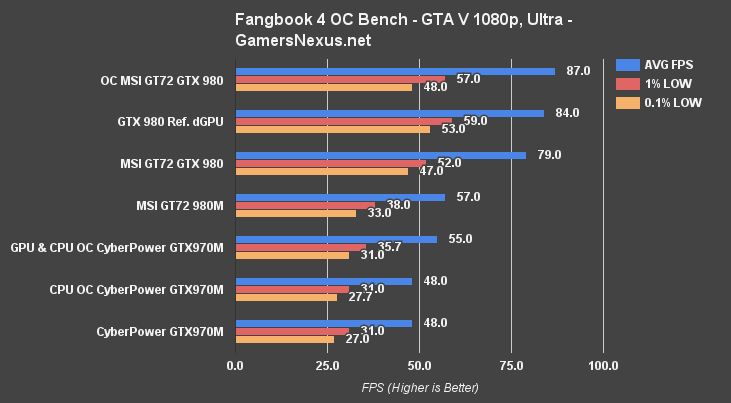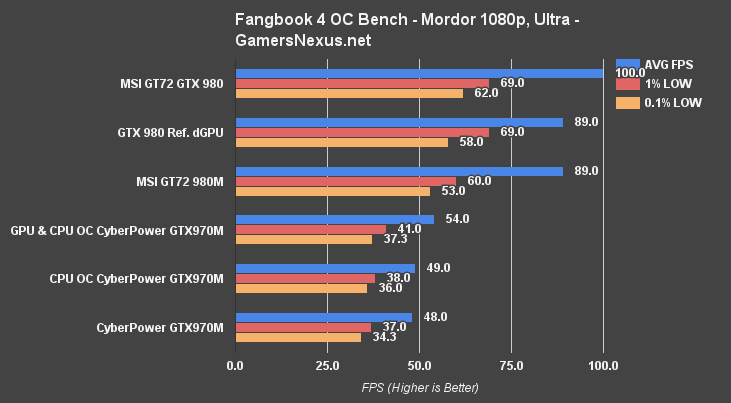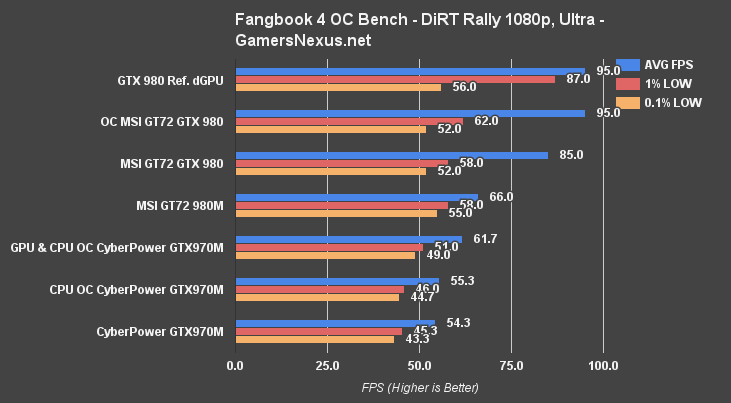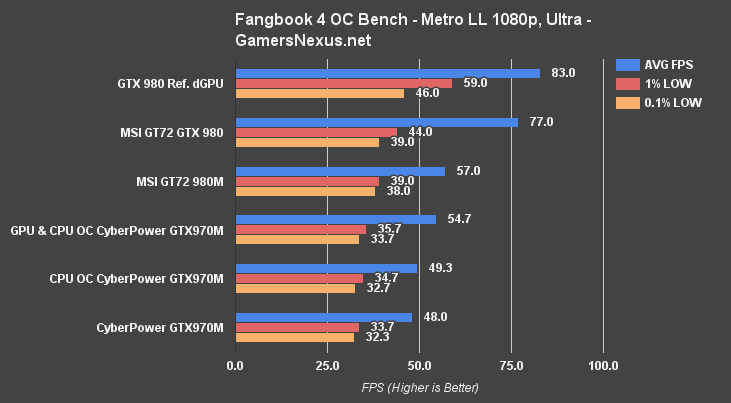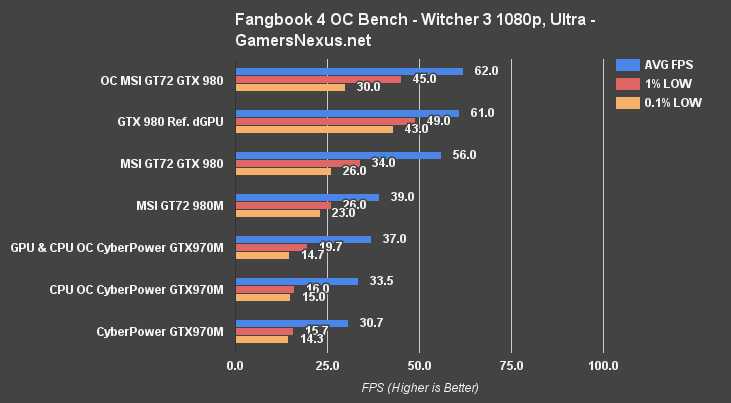Laptop Overclocking: 4.0GHz on i7-6820HK, 1200MHz on GTX 970M
Posted on January 26, 2016
The GTX 980's entry into laptops – without suffixed “M” demarcation – provided a look at the world of true desktop graphics as integrated on mobile devices. We reviewed MSI's GT72S Dominator Pro G ($2760) with its GTX 980, conducting additional overclocking tests to determine just how far the desktop part could be pushed when crammed into a laptop.
Turns out, it was pretty far. And we're revisiting the subject with Intel's new i7-6820HK and the GTX 970M. This benchmark looks at just how far a laptop CPU and GPU can be overclocked, then runs game FPS and Adobe tests to determine if OCing is worth it. We use The Witcher 3, DiRT, GTA V, Shadow of Mordor, and Metro for FPS tests, then run trace and automated testing for Photoshop and video editing software. A CyberPower Fangbook 4 SX7-300 was used for the benchmark, which is outfitted with the 6820HK unlocked CPU.
CyberPower Fangbook 4 SX7-300 Specs
| Model | Fangbook 4 SK-X17 Pro Gaming Laptop |
| CPU | Intel Core i7-6820HK 2.7GHz Turbo 3.6GHz 8MB Cache, Unlocked |
| Motherboard | Mobile CM236 |
| RAM | 2x8GB DDR4/2133MHz SODIMM |
| GPU | NVIDIA GeForce GTX 970M 6GB |
| SSD | M.2 SATA 250GB Samsung 850 EVO |
| HDD | 1TB 7200RPM |
| Optical | 8x Ultra Slim DVDRW |
| Internal Wireless Card | Intel Dual-Band AC3165 Bluetooth 4.2 |
| Sound | Dynaudio 7.1 SPDIF 2x 2W speakers 1x 3W sub-woofer |
| Keyboard | RGB color-programmable |
| Media Devices | Built-in SDXC/HC reader |
| Battery & AC Drop | 9-cell Li-Ion 230W AC adapter |
| Webcam | Built-in HD 30FPS webcam |
| USB | 6x USB3.0 |
| Warranty | 1-year limited, lifetime technical support |
| Price | $1885 |
The unit we're using for testing hosts an Intel i7-6820HK CPU, which is new in Intel's mobile lineup and allows for overclocking. Similar to desktop SKUs, the “K” signifier indicates that the CPU is “unlocked” – or that its multipliers can be changed. Our model is running 2x8GB (16GB total) of G.Skill memory (DDR4), an nVidia GTX 970M mobile GPU, and 250GB M.2 SSD. Other extras are defined above.
Battery life and build quality will be analyzed in future content. For today, we're sticking with pure overclocking benchmarks.
Test Methodology
Our laptop test methodology parallels what we employ in GPU reviews. Specifically for overclocking tests, we've added the use of PCMark 8 for trace-based and automated testing of production software, meant to aid in rooting-out differences between CPU and GPU clock-rates.
For games, we tested using Metro: Last Light's benchmark on very high & high (tessellation) settings, DiRT Rally on ultra (4xMSAA), The Witcher 3 on ultra (HairWorks off, SSAO, AA off), and GTA V on very high and ultra (where applicable) with no advanced graphics.
All FPS tests were performed three times for parity. FRAPS was used to log FPS data in 30-second increments, then that data was dissected with a spreadsheet. These tests were conducted with AC power connected.
Synthetic testing was performed using 3DMark for validation. Thermal data was logged during the 3DMark Firestrike Extreme GFX 2 test, stressing the GPU at 100% load for 24 cycles.
Battery life was not tested for this overclocking benchmark, as OCing on battery frankly does not make sense (and would be restricted, anyway).
As a reminder, our benchmark shows these items:
- Average FPS: The time-averaged frames per second of gameplay.
- 1% Low FPS: The FPS displayed 1% of the time. This is a better indicator than "minimum" because it is not an outlier and is more likely to jar the user.
- 0.1% Low FPS: Same as above, except 0.1% of the time.
The latest nVidia drivers (361.43) were used on all systems. MSI Afterburner was used to overclock the GPU core clock and memory clock, with discussion on the procedure further down.
PCMark testing primarily looked at these items:
| Video To Go part 2 - total_transcoding_time |
| Music To Go |
| Music To Go - total_transcoding_time |
| Video Editing part 1 v2 |
| Video Editing part 2 v2 |
| Adobe Photoshop light - open_photoshop_time |
| Adobe Photoshop light - process_image_01_time |
| Adobe Photoshop heavy |
| Adobe Photoshop heavy - open_document_time |
| Adobe Photoshop heavy - resize_image_time |
| Adobe Photoshop heavy - create_color_range_layer_time |
| Adobe Photoshop heavy - merge_layers_time |
| Adobe Photoshop heavy - apply_lens_blur_time |
| Adobe Photoshop heavy - edit_lens_blur_layer_time |
| Adobe Photoshop heavy - clear_gradient_time |
| Adobe Photoshop heavy - save_document_time |
| Adobe Photoshop heavy - export_to_tiff_time |
| Photo Editing v2 - load_image_matrix_time |
| Photo Editing v2 - adjusting_time |
| Batch Photo Editing v2 - batch_transforming_time |
| Batch Photo Editing v2 - loading_time |
| Batch Photo Editing v2 |
PCMark 8 tests for the above were conducted three times for parity, then averaged.
Note that comparing cross-platform systems is challenging. There is an inherent performance delta from the CPU change, primarily, and that's something we can control for with some careful planning. For the desktop machine, despite having Skylake processors on-hand, we opted to use an i7-4790K for its comparable clockrate to the high-end mobile i7 CPUs. Turbo Boost was disabled on the desktop for more linear results. All CPUs are 4C/8T.
A factory-overclocked GTX 980 cannot be used for these tests. We used a reference 980 for its more linear clock rates.
Games must be GPU-bound to avoid exaggerating the CPU difference. Our game benchmark section is more slimmed-down than for GPU reviews, but this is for careful methodology reasons – we had to eliminate anything that relied too heavily upon CPUs when performing GPU comparisons, especially cross-platform.
Desktop bench below:
| GN Test Bench 2015 | Name | Courtesy Of | Cost |
| Video Card | This is what we're testing! | Various | - |
| CPU | Intel i7-4790K CPU | CyberPower | $340 |
| Memory | 32GB 2133MHz HyperX Savage RAM | Kingston Tech. | $300 |
| Motherboard | Gigabyte Z97X Gaming G1 | GamersNexus | $285 |
| Power Supply | NZXT 1200W HALE90 V2 | NZXT | $300 |
| SSD | HyperX Predator PCI-e SSD | Kingston Tech. | TBD |
| Case | Top Deck Tech Station | GamersNexus | $250 |
| CPU Cooler | Be Quiet! Dark Rock 3 | Be Quiet! | ~$60 |
Traces and automation were used for Photoshop benchmarking when comparing overclocked vs. non-overclocked components, and used to determine whether overclocking is worth it, can be found below. Batch photo editing, video editing, and other trace files are also below:
Methodology Automation – Batch Photo Editing
| Batch Photo Editing | Images | File Sizes | Resolution |
| Source Files | 32 TIFF | 4.7-52.3MB | 2674x1506 8576x5696 |
| Final Files | 32 TIFF | 6.3-66.7MB | 2674x1506 8576x5696 |
Methodology Automation – Music Transcode
| Music Transcode | Files | Target bit-rate |
| WAV | 32 | Source |
| AAC | 32 | Target 130Kbps |
Methodology Automation – Video Transcode
| Video Transcode | Files | Resolution | Bitrate |
| Source video | 5 | 1080p | 25Mbps |
| Final video 1 | 5 | 720p | 5MBps |
| Final video 2 | 5 | 1080p | 8MBps |
Methodology Automation – Adobe Photoshop Lightweight Benchmark
1. Start Photoshop.
2. Open a series of 14 images, one by one. For each, perform a series of operations:
a. Close the previous image if one is open.
b. Adjust color balance.
c. Apply auto levels.
d. Adjust shadows and highlights.
e. Downscale the image using bicubic interpolation.
f. Apply unsharp mask to the image.
g. Save the image into a new file.
3. Close the final image and exit Photoshop
| Photoshop Light | Images | File Sizes | Resolution |
| Source | 14 | 3.9-17.6MB | 2500x1677 6048x4032 |
| Destination | 14 | 388-778KB | 1200x800 |
Methodology Automation – Adobe Photoshop Heavy Benchmark
1. Start Photoshop.
2. Open a PSD document.
3. Upscale the image using bicubic interpolation.
4. Change the color depth to 16 bits per channel.
5. Create a color range selection and paste it into a new layer.
6. Merge the two existing image layers and place the new layer topmost.
7. Apply lens blur to the topmost layer.
8. Select an elliptical area in the topmost layer and remove it.
9. Merge all existing layers into a new topmost layer.
10. Apply Gaussian blur to the topmost layer.
11. Select a gradient mask and remove the selection from the topmost layer.
12. Reduce the opacity of the topmost layer.
13. Save the image into a new PSD file.
14. Export the image into a new TIFF file.
15. Flatten the image and downscale it using bicubic interpolation.
16. Apply unsharp mask on the image.
17. Export the image into a new JPEG file.
18. Close the image and exit Photoshop.
| Photoshop Heavy | File Size | Resolution | DPI | Layers |
| Source PSD | 113MB | 5184x7744 | 300DPI | 1 |
| Final PSD | 1320MB | 7000x10457 | 300DPI | 4 |
| Final TIFF | 476MB | 7000x10457 | 300DPI | n/a |
| Final JPEG | 177KB | 1000x1494 | 300DPI | n/a |
See PCMark 8 for more.
Fangbook 4 – i7-6820HK & GTX 970M Overclocking Results
Notebooks don't presently provide voltage control for GPU overclocking, but nVidia has previously told us that this is a future consideration. We're able to use Afterburner or other GPU OC software to manipulate the core clock and memory clock. Clockrates are incremented gradually and benchmarked throughout the process to determine points of failure or instability.
Power % target modifications are not supported at this time. The GTX 970M runs at 100% TDP target at all times.
CPU overclocking is conducted through BIOS. We didn't push the laptop as hard as we might push desktop components given the generally lower tolerance for gains (we can't [easily] switch to a higher-end cooler for higher clocks, as can be done with liquid or dry ice on a desktop). The Fangbook 4 SX7-300 has a specific “OC” tab in BIOS, providing finer control over laptop overclocking than we're used to. Multipliers, voltages, and BCLK can all be tuned. For this benchmark, we only played with the multiplier and did not touch BCLK; that will be examined in more depth in future content. The goal for today was to see how far an “easy OC” could get us in benchmark performance.
Our overclocking tests are more transparent than most; we reveal the entire process of increments and decrements, hopefully aiding enthusiasts in their own OC attempts. Afterburner is used to gradually increase the CLK offsets for memory and the cores, with thermals constantly logged through GPU-Z and AIDA64.
We conducted a 3-minute pass for the initial test, just to find the trouble spots, then shifted to a 30-minute FireStrike looping endurance test once we found what we suspected to be the max clock-rate. CPU overclocking was tested with the physics test. GPU overclocking was tested with the GFX 2 test.
| CPU OC - Fangbook 4 - i7-6820HK | ||||
| Multiplier | Clockrate | Voltage | Initial Test | Endurance |
| 27 | 2.7GHz | 1.12 | P | |
| 33 | 3.3GHz | 1.16 | P | |
| 37 | 3.7GHz | 2.01 | P | |
| 40 | 4.0GHz | 2.3 | P | P |
| 42 | 4.2GHz | ? | Kernel failure | |
GPU overclocking:
| GPU OC - Fangbook 4 - GTX 970M | ||||||
| CLK Offset | Max Clock | Mem Offset | Mem CLK | Peak Voltage | Initial Test | Endurance |
| 0 | 1037.8 | 0 | 1252.8 | 1.012 | Pass | |
| 50 | 1087.6 | 0 | 1252.8 | 1.012 | Pass | |
| 100 | 1137.5 | 0 | 1252.8 | 1.012 | Pass | |
| 135 | 1172.3 | 0 | 1252.8 | 1.012 | Pass | Pass |
| 135 | 1172.3 | 100 | 1300.5 | 1.012 | Pass | |
| 135 | 1172.3 | 200 | 1352.9 | 1.012 | Pass | |
| 135 | 1172.3 | 300 | 1404 | 1.012 | Pass | |
| 135 | 1172.3 | 400 | 1453.5 | 1.012 | Pass | Pass |
| 135 | 1172.3 | 600 | - | 1.012 | Fail Driver Crash | |
Once we merged the overclocks and conducted endurance testing, we ended with a CPU OC to 4.0GHz and GPU OC to 1172.3MHz, with a 1453.5MHz memory clock. That's a healthy OC – particularly for a laptop, which have historically been incapable of overclocks.
The concern, of course, is with thermals. You're definitely not removing the AC and retaining overclocks, so portability is instantly removed, and the smaller enclosure with limited, effectively immutable cooling solutions will be more prone to overheating with overclocks. Laptop components are also harder to replace – if not impossible, in some instances – and make the risk incurred from damage significantly higher. These combine to make overclocking generally unapproachable on laptops, but there are still instances where it's worth, in the very least, a short-term overclock. We'll uncover those below.
And, just for comparison, here's the GT72 Dominator Pro G with GTX 980 (previous review):
| GPU OC - GT72 Dominator Pro G w/ GTX 980 | ||||||
| CLK Offset | Max Clock | Mem Offset | Mem CLK | Peak Voltage | Initial Test | Endurance |
| 0 | 1227 | 0 | 3499 | 1.125 | Pass | Pass |
| 100 | 1327 | 0 | 3499 | 1.125 | Pass | - |
| 120 | 1335 | 0 | 3499 | 1.125 | Pass | |
| 150 | 1365 | 0 | 3499 | 1.125 | Pass | |
| 180 | 1395 | 0 | 3499 | 1.125 | Pass | |
| 210 | 1437 | 0 | 3499 | 1.125 | Pass | |
| 230 | 1445 | 0 | 3499 | 1.125 | Pass | |
| 230 | 1445 | 20 | 3518 | 1.125 | Pass | |
| 230 | 1445 | 40 | 3542 | 1.125 | Pass | |
| 230 | 1445 | 60 | 3557 | 1.125 | Pass | |
| 230 | 1445 | 80 | 3580 | 1.125 | Pass | |
| 230 | 1445 | 100 | 3600 | 1.125 | Pass | |
| 230 | 1445 | 140 | 3637 | 1.125 | Pass | |
| 230 | 1445 | 160 | 3662 | 1.125 | Pass | |
| 240 | 1467 | 160 | 3662 | 1.125 | Pass | |
| 250 | 1475 | 180 | 3682 | 1.125 | Fail | |
| 250 | 1475 | 160 | 3662 | 1.125 | Fail | |
| 230 | 1445 | 160 | 3662 | 1.125 | Pass | Fail |
| 220 | 1440 | 80 | 3580 | 1.125 | Pass | Fail |
| 200 | 1405 | 80 | 3580 | 1.125 | Pass | Pass |
Fangbook 4 Temperatures – Overclocked vs. Stock
This thermal benchmark strictly compares the overclocked configuration against the stock configuration. Some previous laptops can also be found in the equilibrium metrics.
The above chart shows thermals at equilibrium – when their stable, unchanging temperature is achieved under a heavy workload. The Fangbook 4's GTX 970M silicon rests at 41.30C (delta T over ambient) when at its stock clocks. Temperature increases marginally (9.44 percent difference) when overclocking the GPU and CPU in conjunction. The i7-6820HK has a very slight increase in thermals (39.01C to 42.82C) post-overclock. 2.7GHz Turbo Boosts to 3.6GHz when the system is under load, which is the case for the above chart.
Above are two thermals-over-time charts, one of our most unique methods for data presentation. The thermal benchmark is automated, and so the test cases exhibit perfectly synchronized ramp-up time as idle logging transitions to workload benchmarking.
The wave action you're observing (most obvious in the GPU chart) is the fan's self-regulation. We allowed the laptop to control its own fan speeds, whereupon PWM is used to make trade-offs between noise and thermals. Once a certain threshold is met (appears to be ~45C delta T), the fan RPM bumps-up and drops the thermals, then spins back down.
Continue to the next page for application workload benchmarks and real-world gaming benchmarks.
Fangbook 4 Photoshop Benchmark – Overclocked vs. Stock
Production benchmarking is useful for determining the efficacy of overclocking in non-gaming environments. Historically, to benefit from overclocking in games requires substantive clock-rate gains (which we have managed to produce), but getting those same gains in a laptop is almost impossible. Because “gaming” brand laptops are often leveraged for on-the-go production users – as done by our own staff for conventions – it makes sense to look at the impact in other tasks.
Using PCMark 8, we're able to run automated tests on Photoshop with heavy and light workloads, conduct batch photo transforms (resize, scale, rotate, etc.), large file save actions, and video editing tasks. You can find two charts below comparing the performance:
For most menial tasks – anything that requires around fewer than 6 seconds to complete – we saw inconsequential real-world impact from overclocking. Even when gains may be nearly 10%, the observable difference is effectively non-existent (for example, 0.89s image resize time vs. 0.98s – a 9.63% difference, but effectively imperceptible). For more intensive actions, like the application of filters to large files in Photoshop, we actually did see measurable, worthwhile increases in performance.
Take our Photoshop – Lens Blur test as an easy, real-world example: Processing time to apply the lens blur filter shows a difference of 20.40% between the stock and overclocked tests (2.7/3.6GHz Turbo to 4.0GHz OC), producing a little over 20 seconds difference in this instance. That's a huge chunk of time, and for larger files or more complex filters, the ~20% performance gain will noticeably improve productivity of the user.
For video editing testing through PCMark, we saw a difference of 21.42% between the two clock-rates. This reduced render time from 146.80s to 118.40s (averaged across three, tightly consistent runs). Again, that gets noticeable with large files or with frequent production.
This is the type of laptop we use for field reporting at tradeshows. To suddenly decrease production time by ~20% is massive. Breaking objective form to provide our own use case, following these tests, we will be seriously considering temporary overclocks for convention rendering. That ~20% gain equates to a decrease in production cost (monetarily) for professional use.
But not everything benefits as much from overclocking. Some tasks, like resizes and layer merging, are already so fast that the performance delta is not noticeable.
You can find a full table of data below, including data omitted from the visualized chart above.
| Overclocked | Stock | Percent Difference | |
| Video To Go part 2 - total_transcoding_time | 6.27 | 8.33 | 28.22% |
| Music To Go | 7.15 | 8.20 | 13.68% |
| Music To Go - total_transcoding_time | 55.35 | 63.46 | 13.65% |
| Video Editing part 1 v2 | 10.03 | 12.50 | 21.93% |
| Video Editing part 2 v2 | 118.40 | 146.80 | 21.42% |
| Adobe Photoshop light - open_photoshop_time | 4.83 | 4.27 | 12.31% |
| Adobe Photoshop light - process_image_01_time | 2.10 | 2.47 | 16.19% |
| Adobe Photoshop heavy | 2.20 | 2.20 | 0.00% |
| Adobe Photoshop heavy - open_document_time | 1.21 | 1.35 | 10.94% |
| Adobe Photoshop heavy - resize_image_time | 0.89 | 0.98 | 9.63% |
| Adobe Photoshop heavy - create_color_range_layer_time | 2.74 | 3.27 | 17.64% |
| Adobe Photoshop heavy - merge_layers_time | 0.82 | 0.88 | 7.06% |
| Adobe Photoshop heavy - apply_lens_blur_time | 104.35 | 128.06 | 20.40% |
| Adobe Photoshop heavy - edit_lens_blur_layer_time | 5.27 | 6.83 | 25.79% |
| Adobe Photoshop heavy - clear_gradient_time | 3.37 | 4.28 | 23.79% |
| Adobe Photoshop heavy - save_document_time | 83.53 | 104.62 | 22.42% |
| Adobe Photoshop heavy - export_to_tiff_time | 14.24 | 17.74 | 21.89% |
| Photo Editing v2 - load_image_matrix_time | 9.04 | 11.27 | 21.96% |
| Photo Editing v2 - adjusting_time | 23.63 | 26.98 | 13.24% |
| Batch Photo Editing v2 - batch_transforming_time | 56.52 | 67.30 | 17.41% |
| Batch Photo Editing v2 - loading_time | 5.96 | 7.15 | 18.15% |
| Batch Photo Editing v2 | 22.90 | 27.50 | 18.25% |
i7-6820HK & GTX970M Laptop OC Benchmark – GTA V
Grand Theft Auto V remains a go-to on our benchmark list for its high-fidelity graphics, widespread adoption, and fairly optimized codebase.
The performance gain from a CPU-only overclock is effectively non-existent. The game is too GPU-bound by the GTX 970M to produce a visible performance gain. A CPU overclock may be more visible on a 13x7 resolution ultra-portable but, in sticking with real-world use cases, we tested more in-line with the laptop's capabilities. Upon introducing the GPU overclock, more noticeable gains begin to emerge. GTA V moves from ~48FPS to ~55FPS (delta: 13.6%) post-OC. Whether or not that's visible during gameplay remains questionable – the 13.6% delta may be noticeable in periods of severe frame drops, but generally, we'd think not.
i7-6820HK & GTX970M Laptop OC Benchmark – Mordor
As an aside: If you're curious about why the dGPU is beaten by the laptop GTX 980, check out our previous review for discussion on Shadow of Mordor or other instances of this.
Shadow of Mordor shows a 1FPS difference between the CPU-only OC and stock clock laptop tests. There is effectively no difference. Again, we'd have to drop resolution and reduce the GPU bottleneck in order to actually benefit from the CPU OC, and that just doesn't make sense for a real-world user.
The GPU OC generates an 11.76% delta between stock and CPU+GPU OC configurations. Again – a measurable gain that's visible on paper, but probably largely unnoticeable to a player.
i7-6820HK & GTX970M Laptop OC Benchmark – DiRT Rally
DiRT Rally shows about a 1FPS gain for the CPU-only OC test, in-line with the previous benchmark. The GPU+CPU laptop pushes 61.7FPS (gain: ~7FPS over stock; delta: 12.76%). This is noteworthy only because we're now exceeding 60FPS which, to some folks, is a magic number ever in demand. Because the low frametimes are so tightly timed and consistent, and because the average is fairly high, the real-world difference is more-or-less imperceptible.
i7-6820HK & GTX970M Laptop OC Benchmark – Metro: Last Light
There's, again, about a 1FPS gain from the CPU-only overclock. GPU+CPU OC gains about 6.7FPS over stock (13.05% delta). Not all that noticeable. The GTX 980s output a massive lead over the 980M and 970M GPUs here, though that's not the focus of this discussion.
i7-6820HK & GTX970M Laptop OC Benchmark – Witcher 3
CPU overclocking produced a more noticeable performance gain in the Witcher 3, which we've previously proven to be fairly dependent on clock speeds. The 3.5FPS advantage is noteworthy but, sadly, inconsequential to the gaming experience. The GPU+CPU OC becomes more noticeable – 37FPS vs. 30.7FPS with a 19.7FPS 1% low (vs. 15.7FPS 1% low on stock) helps improve overall fluidity of gameplay.
Conclusion: Is Laptop Overclocking Worth It?
The answer is “it depends.”
For production tasks, overclocking the i7-6820HK outputs performance gains that are useful in on-the-go production environments, particularly with regard to Photoshop filter/transforms and video editing. We will likely run an OC profile on our convention laptop for crunch-time renders; adding an extra few minutes here-and-there is the difference between getting content done before the next meeting.
Time will tell how abusive an OC like this is on a laptop – we don't have good data for that and cannot realistically conduct a multi-year endurance benchmark. Generally, it would seem wise to apply overclocks only in situations where the deltas are visible (again – production) and for short periods. The thermal load isn't too greatly increased over stock, but that doesn't mean the silicon is happy about increased voltages for prolonged periods of use.
As for gaming, bluntly, it's not worth an overclock on either the CPU or GPU for this particular component grouping. We could not exceed a +135MHz offset for the GPU core clock, and although that created a delta often exceeding 10-12%, the perceptible impact is questionable.
We're thoroughly impressed with the overclocking potential of both the GTX 970M and i7-6820HK. The production workload performance gains make OC profiles a worthy consideration for times of severe crunch.
Editorial & Testing: Steve “Lelldorianx” Burke
Product B-Roll: Keegan “HornetSting” Gallick